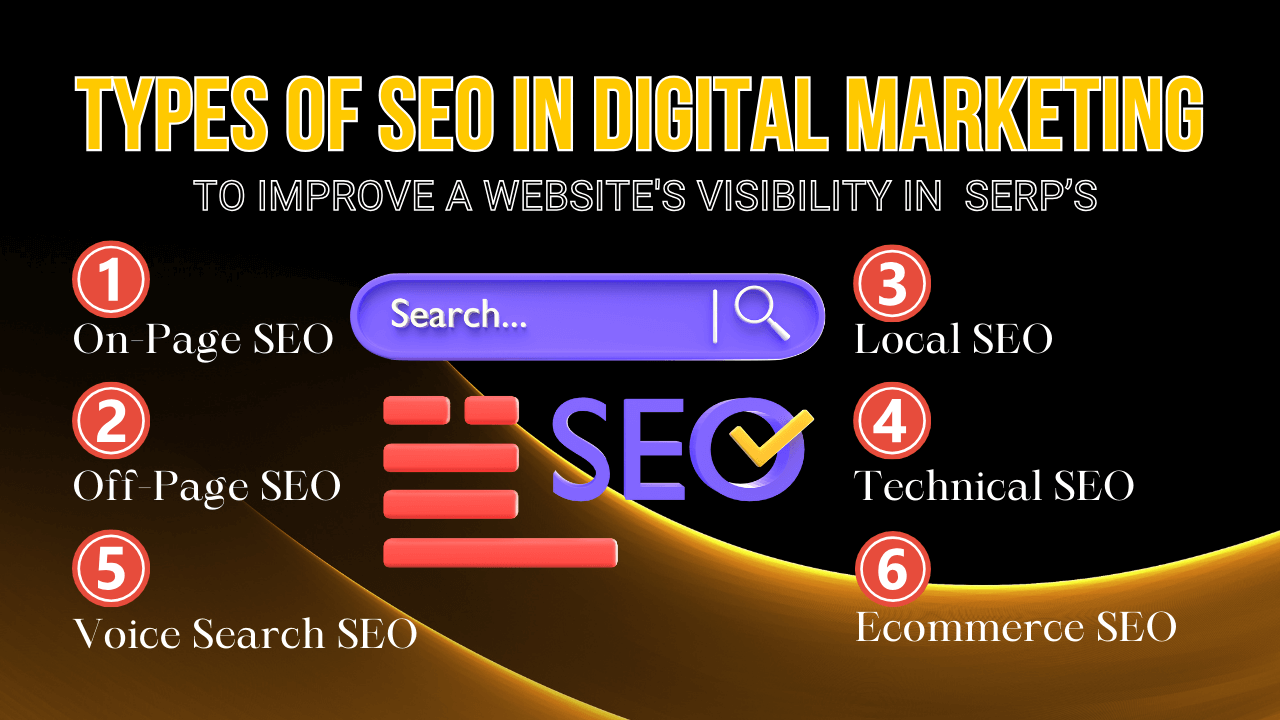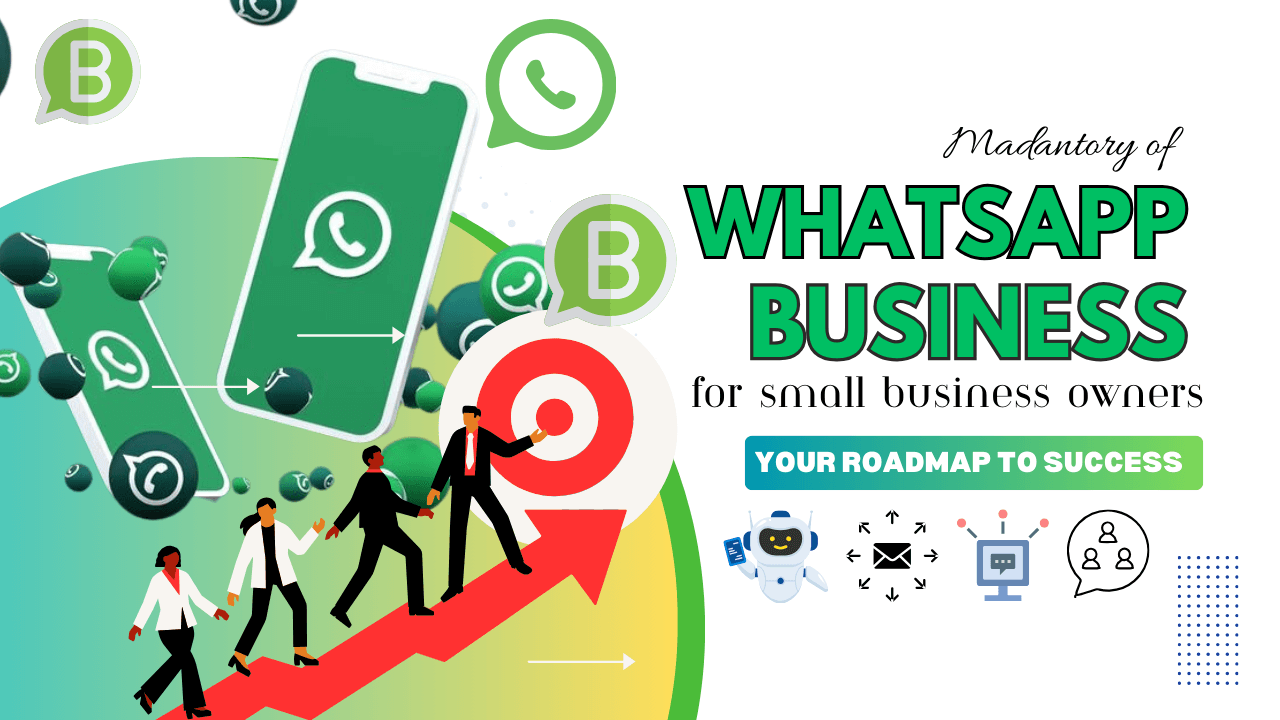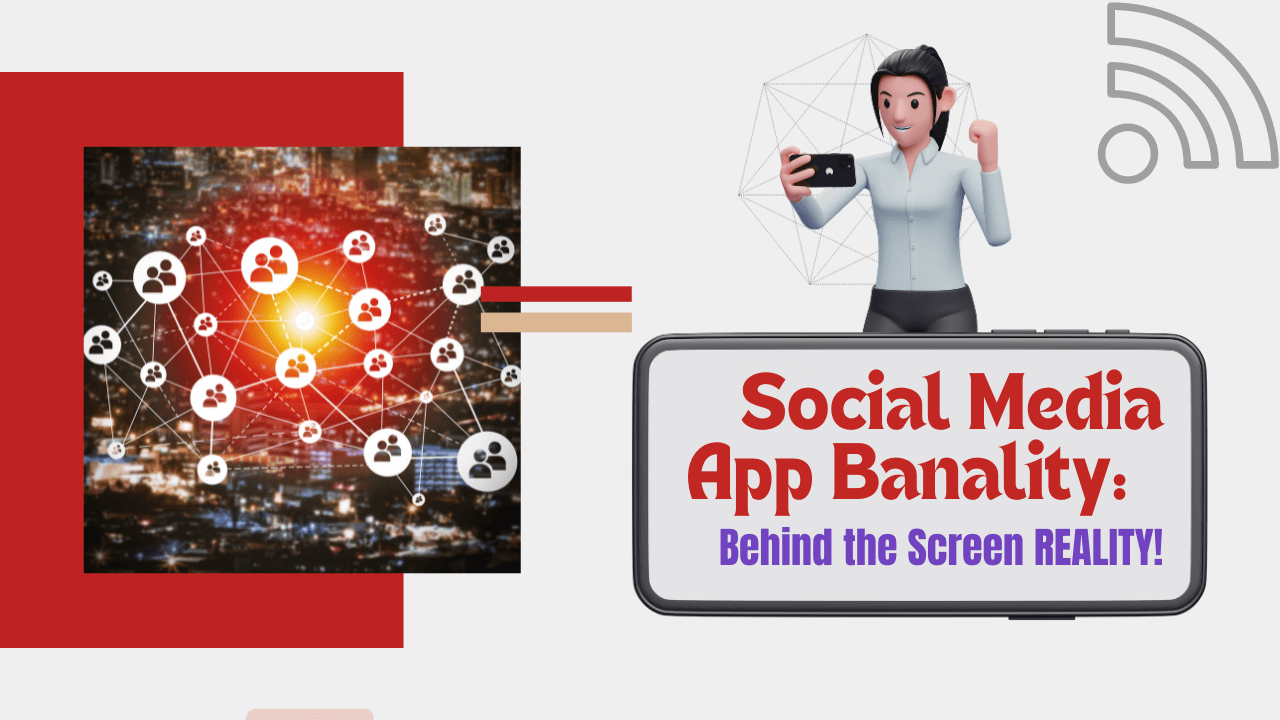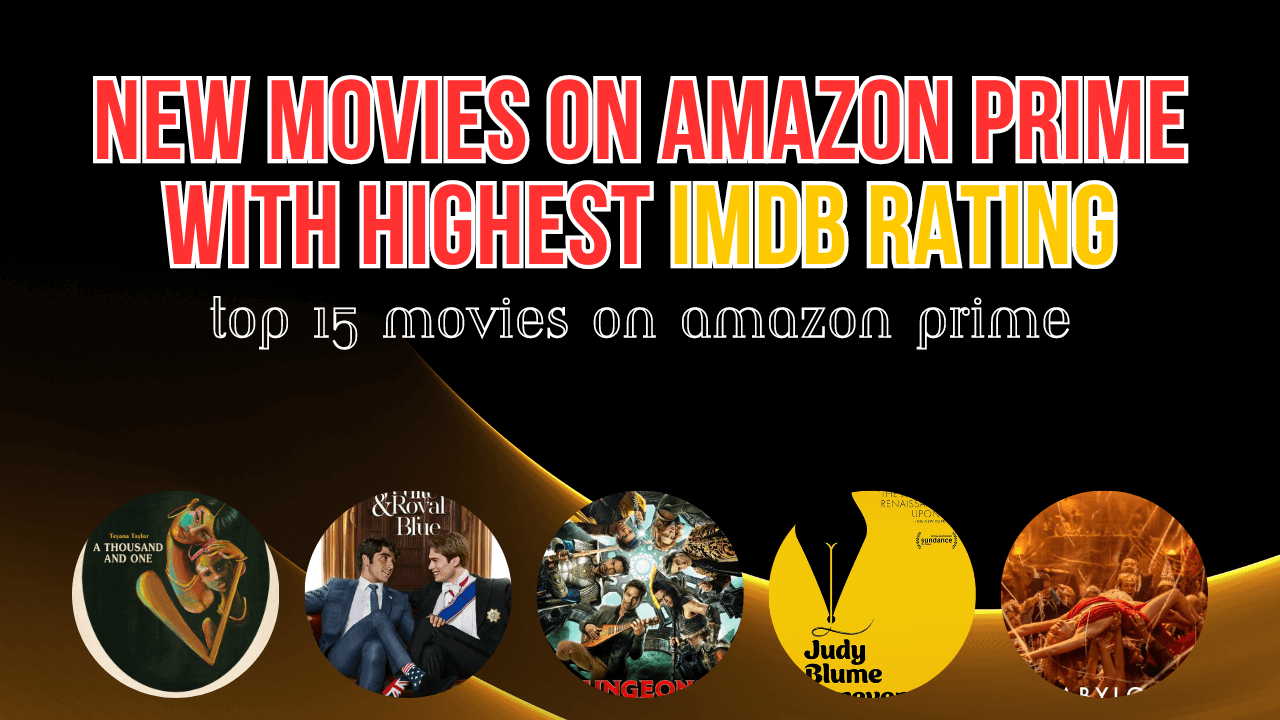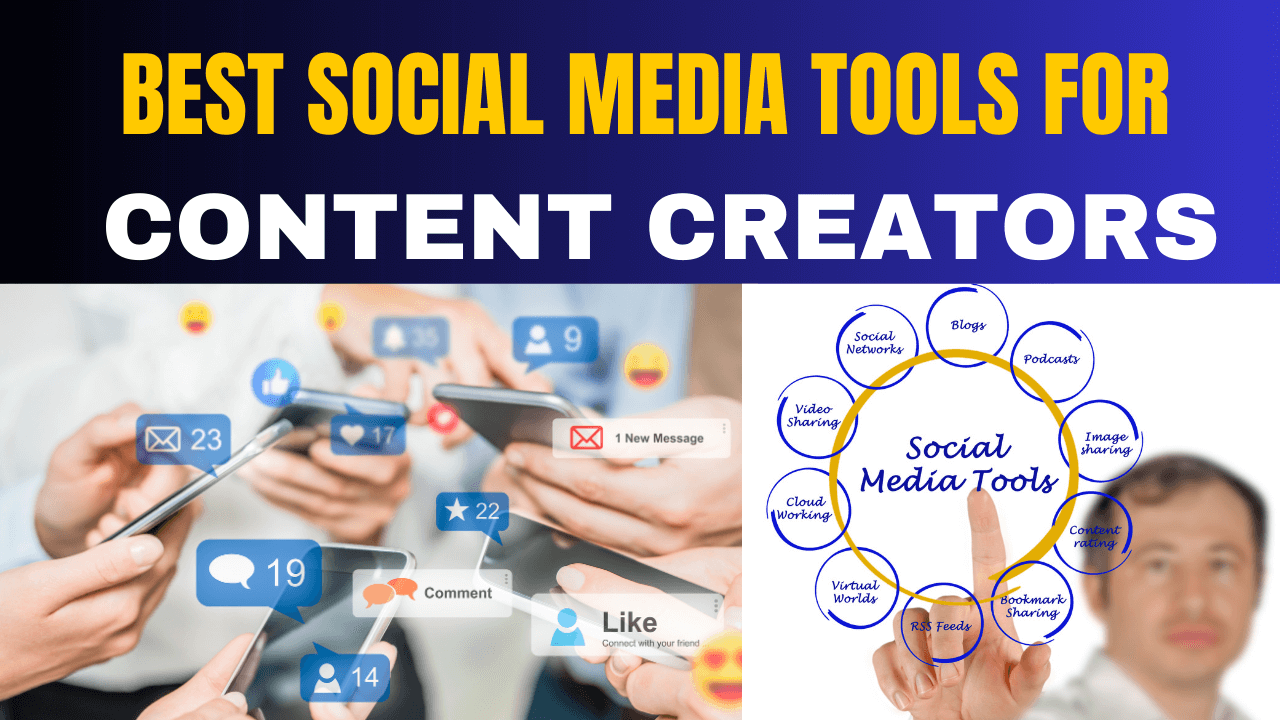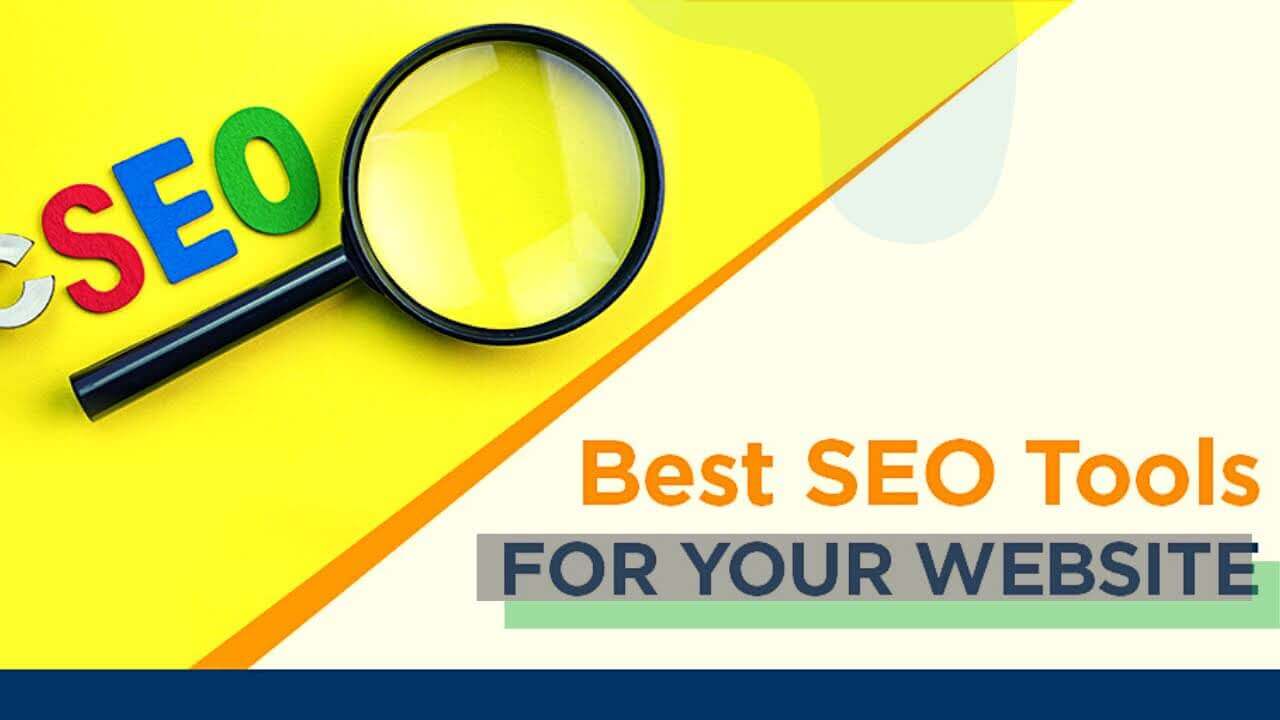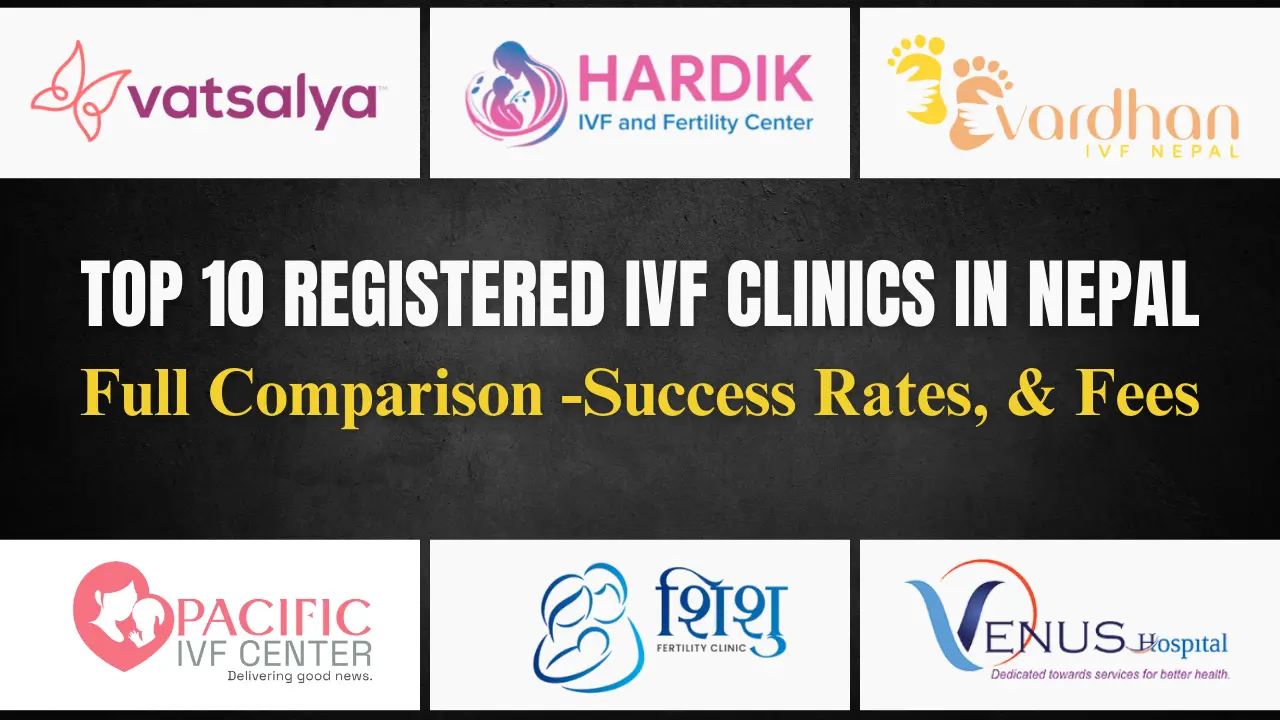Top 10 AI Marketing Apps & Benefits – Power of Artificial Intelligence
2 years agoHow to FIND MY DEAD IPHONE, EVEN IF IT’S OFF?
1 year ago -

Lost your iPhone? Do you wonder how to find my iPhone, i.e., turned off, dead, stolen, or otherwise?
Some people argue that iPhones are overpriced, but loyal Apple customers have never had a problem. Anyway, the reality is that losing or misplacing an iPhone can be very devastating because they are expensive. Here, we help you “how to find a lost or stolen iPhone even if it is off or misplaced” by using Find My iPhone with iOS 15. Here are some tips for finding your lost iPhone, which is just dead, turned off, stolen, or otherwise.
Table of Contents
The First Steps: What to Do Immediately
Check the Obvious Places
Before we dive into more advanced methods, let’s start with the basics on how to find my iPhone. Take a deep breath and methodically check the most likely places your iPhone could be:
- Your pockets (including jacket pockets)
- Between couch cushions
- Under your bed or pillow
- In your car (check under the seats too)
- On your desk or in drawers
- In your bag or backpack
Use the “Find My” App on Another Device
If you have another Apple device, like an iPad or a Mac, you can use the “Find My” app to locate your iPhone. Here’s how:
- Open the “Find My” app on your other device
- Sign in with your Apple ID (the same one you use on your lost iPhone)
- Select the “Devices” tab
- Look for your iPhone in the list of devices
If your iPhone is online and connected to the internet, you should see its location on the map. But what if it’s offline or dead?
Finding a Dead or Offline iPhone
“I lost my iPhone, and it is dead. Can I find it?” While finding a dead iPhone that is switched off, I use the Find My iPhone feature. The feature helps to find the last location of an offline or dead iPhone from before the phone died, which leads to the recovery of the device.
To track a phone, this feature requires the iPhone to be on, but with the iOS 15 updates, it has now become possible to track your lost or stolen iPhone even if they are not in use. Apple has improved the usability of the “Find My” app feature with the release of iOS 15. These updates help to track the phones even when they’re entirely offline. The iPhone 11 and all the later models have the Find My App feature, which can track offline phones. (iPhone 11/ 11 Pro/ 11 Pro Max, iPhone 12/ 12 Mini/ 12 Pro/ 12 Pro Max, and iPhone 13/ 13 Mini/ 13 Pro/ Pro Max, and the latest model have the Find My iPhone feature.)
Here we’ll show some top ways to check the last location of your lost iPhone.
Last Known Location
Even if your iPhone is currently offline or dead, the “Find My” app can still be incredibly helpful. It shows the last known location of your device before it went offline. This can give you a good starting point for your search.
You can use Find My iPhone to locate your iOS device if it has been lost or stolen. The free service provided by Apple uses the iPhone’s built-in GPS so that you can track the location of your phone. Even better, it lets you do things like locking the phone over the internet so the person who has it can’t use it, or remotely deleting all the data on the phone. If your iPhone has been stolen and you didn’t install the Find My iPhone app on it, don’t panic. You don’t need the Find My iPhone app at all.
The Find My iPhone service is based in the cloud. That means the service lives on the Internet, not on your phone or in the app, and can be used over the Internet. This is an important point. The app is not what makes Find My iPhone work.
Because it’s a cloud-based service, you don’t need an app at all. You can use Find My iPhone in virtually any modern web browser. Just go to iCloud.com and log in using the Apple ID you used to set up your iPhone (which is probably the same as you use for iCloud. If not, use the Apple ID you use with iCloud. Once you’re logged in, click the Find My iPhone icon, and you’ll be using the tool.
- Head over to www.google.com/maps/timeline.
- Make sure you’re logged into your Google account.
- Select the date your iPhone went missing.
- Check your last location and go get that phone!
Enable Lost Mode
If your iPhone is offline, you can still enable Lost Mode through the “Find My” app. Here’s what it does:
- Locks your iPhone with a passcode
- Displays a custom message on the lock screen
- Continues tracking the location
When your iPhone comes back online, it will automatically lock and send its location to you.
Play a Sound
If you think your iPhone might be nearby but you just can’t see it, you can use the “Find My” app to play a sound on your device. This works even if your iPhone is in silent mode. The sound will play for about two minutes, giving you time to locate it.
Pro tip: This feature works even if your iPhone is offline. The sound will play the next time it connects to the internet.
Advanced Techniques for How to Find My iPhone
Retrace Your Steps
If your iPhone is dead and not showing up on “Find My,” it’s time to put on your detective hat. Try to remember everywhere you’ve been since you last had your iPhone. Make a list and systematically check each location.
Check with Local Businesses
If you think you might have left your iPhone at a store, restaurant, or other public place, don’t hesitate to call them. Many businesses have lost and found sections, and an honest person might have turned in your iPhone.
Use Your Apple ID
Even if your iPhone is dead, you can still use your Apple ID to gather information:
- Go to iCloud.com and sign in with your Apple ID
- Click on “Find iPhone.”
- Select “All Devices” and choose your iPhone
This might give you additional information about when and where your iPhone was last online.
Preventive Measures: Be Prepared for Next Time
Keep “Find My iPhone” Enabled
Make sure “Find My iPhone” is always turned on. Here’s how to check:
- Go to Settings
- Tap your name at the top
- Tap “Find My”
- Ensure “Find My iPhone” is toggled on
Enable Offline Finding
Apple has a feature called Offline Finding that can help locate your iPhone even when it’s not connected to Wi-Fi or cellular. To enable it:
- Go to Settings > [Your Name] > Find My
- Tap “Find My iPhone.”
- Toggle on “Enable Offline Finding.”
Keep Your iPhone Charged
Try to keep your iPhone charged as much as possible. A dead battery means you can’t use many of the tracking features we’ve discussed.
What to Do If You Can’t Find Your iPhone
Contact Your Carrier
If you’ve exhausted all options and still can’t find your iPhone, contact your cellular carrier. They can:
- Suspend service to prevent unauthorized use
- Check if the iPhone has been used recently
- In some cases, helps track the iPhone’s location
File a Police Report
If you believe your iPhone was stolen, file a police report. While they may not be able to actively search for your iPhone, having a report on file can be helpful if it’s recovered later.
Use Your Apple Care+ Coverage
If you have Apple Care+ with Theft and Loss coverage, you can file a claim to replace your lost iPhone. Remember, you’ll need to have “Find My iPhone” enabled to be eligible for this coverage.
How to find a lost iPhone that is turned off?
Activate the Find My app
This is the free app provided by Apple that is very easy to set up. This app is also working for iPad, Apple Watch, and Mac, and all your Apple devices.
- To find your device, sign in to iCloud.com/find. Or use the Find My app on another Apple device that you own. If your iPhone, iPad, or iPod touch doesn’t appear in the list of devices, Find My was not turned on. But you can still protect your account if Find My was not turned on.
- First, go to Settings, click your name, and then “Find My”
- Click on “Find My iPhone.”
- Toggle (Switch) your “Find My iPhone” on. You can also activate your “Find My Network” and “Send Last Location” if you have upgraded your iPhone to iOS 15. This will send the last location to your Apple account when the battery is about to die.
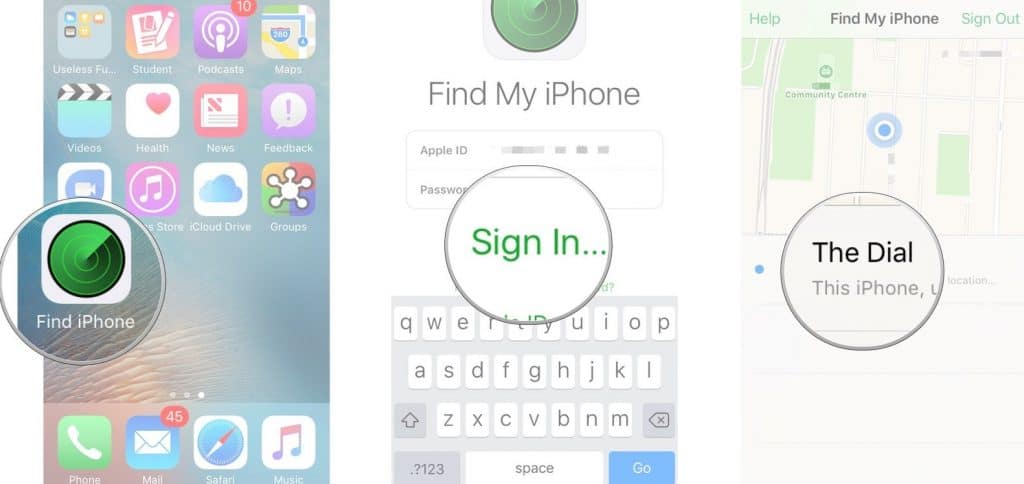
If this is done, after that, whenever you can’t find your iPhone or lose it, then you can locate it either by using the Find My app on any other Apple device or any browser by going through iCloud.com/find and signing in using your Apple ID.
- When you mark your device as lost, you remotely lock it with a passcode, keeping your information secure. This also disables Apple Pay on the missing device. And you can display a custom message with your contact information on the missing device.
- After you erase a device, you can’t track its location, so make sure that you no longer need to search for the device. If you have AppleCare+ with Theft and Loss, do not erase your iPhone until your claim has been approved.
- Report your missing device to local law enforcement
Law enforcement might request the serial number of your device.
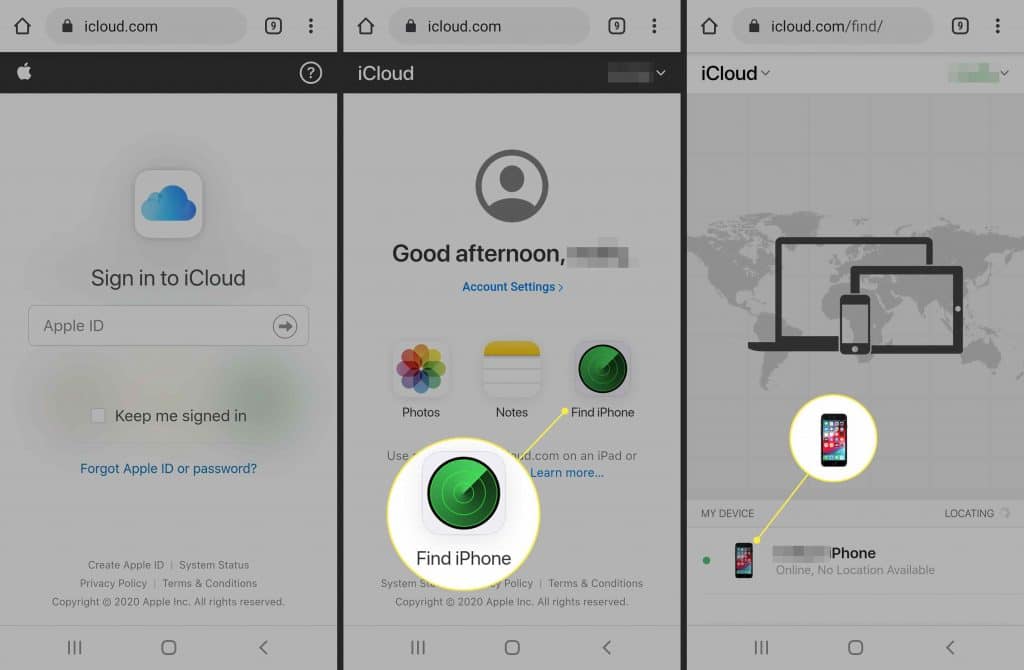
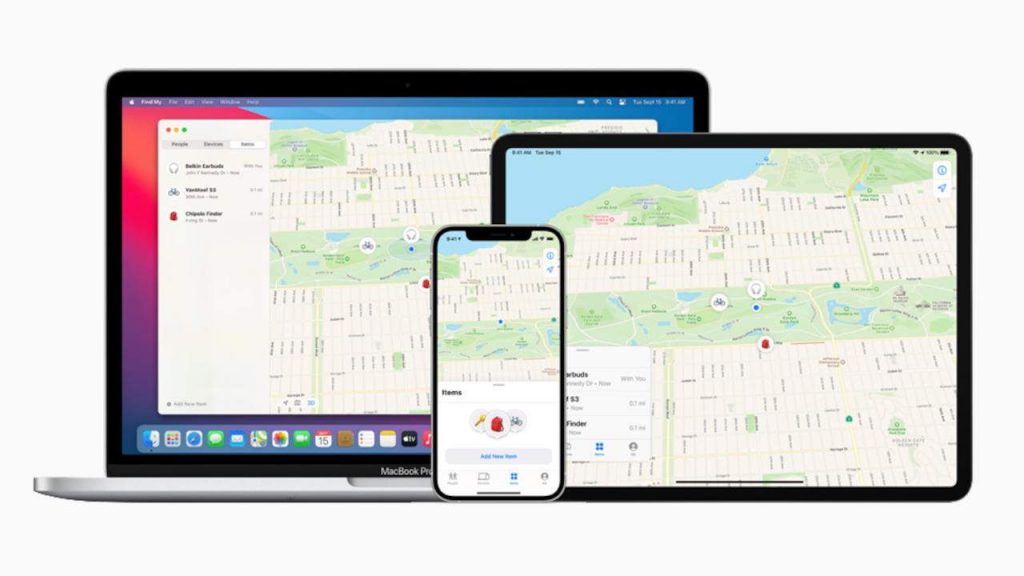
If you use the Find My app, then you will get the same features, except for a pleasing form along with map directions on how to get to your lost iPhone. Plus, if you’ve updated iOS 15 on your iPhone, you can able to locate it even if it’s off. If your phone has been stolen and turned off, it will show on the map as the black screen of your iPhone, and on the left sidebar, it tells you when Find My iPhone’s last known location was saved. And if your lost iPhone is turned on, it will appear as an active home screen phone. Tap Direction to get the iPhone’s location, and if you’re close, then you can tap Play Sound.
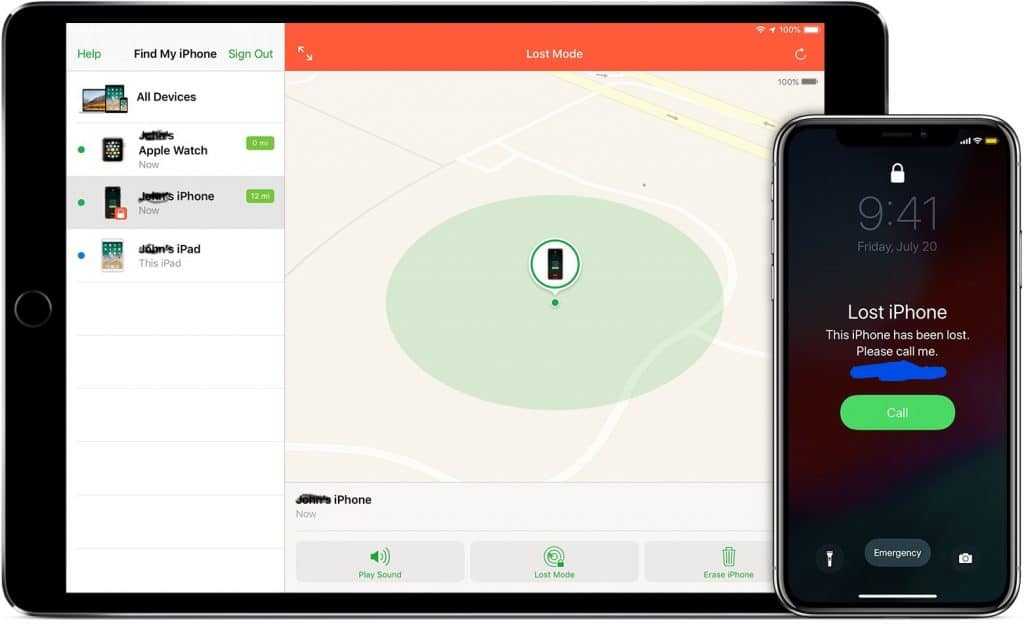
Finally, if you find your phone, then toggle the Notify When Found on to update the location and send notifications the next time your iPhone is lost or turned off.
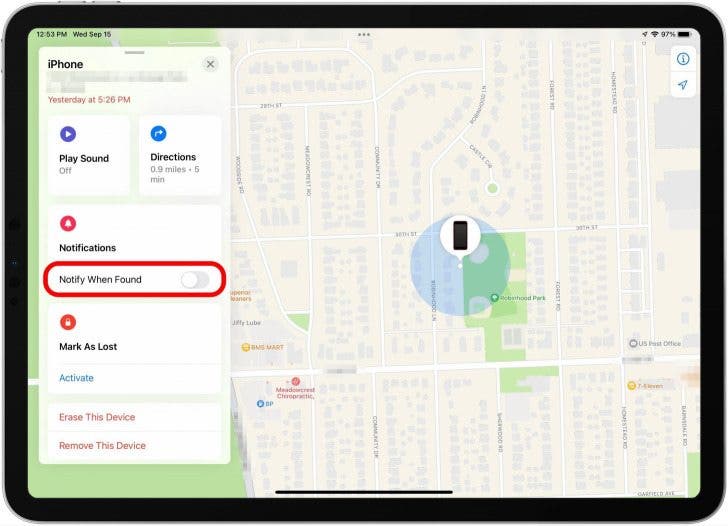
You can also track your lost iPhone through Find My iPhone from another iPhone. Open the Find My app on your friend’s iPhone and select the Me tab. Then scroll down and click on Help a Friend. You can log in using your Apple ID and password, and then tap on the list of devices that appear at the bottom of the screen where your lost iPhone is located. The same features were available on the screen below.
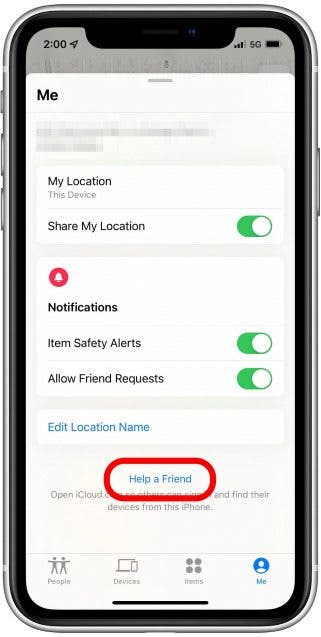
Take advantage of Family Sharing
Apple’s Family Sharing service not only saves you money by letting your entire family install a paid app on multiple devices, but it also integrates with Find My App. With the Family Sharing setup, you can view the location of all the devices linked to a family member’s Apple ID. Meaning, you can ask a family member to immediately begin looking for your lost iPhone once you realize it’s missing.
If you use a web browser, then you will see a green dot that tracks your lost iPhone. Select the green dot, where you’re given a choice: Play Sound of your phone, erase this device, Directions or activate Mark as Lost. Playing sound helps to locate your phone if your iPhone is offline but not dead when you get close to it, and directions help to get walking or driving directions to your phone. In lost mode, you can enter your contact number and type a message (please return this phone!). After that, your phone will be locked unless you enter the phone code.
What does live mean on Find My Friends?
Find My is one of the fundamental features of the Apple ecosystem. With iOS 15, Apple is making the Find My network bigger, better, and more dynamic than ever before. For the first time ever, iOS users are allowed to check out the Live Locations of their friends, and it has the potential to be a game-changer.
With Find My App, you can access the current location of your friends and family, provided you have permission to track them. With Live Location, you are no longer at the mercy of Apple servers to periodically refresh and fetch the current location of your friends. Live on iOS 15 lets you check out the location of your friends in real time, giving you access to every little stop they make, detours they take, and more.
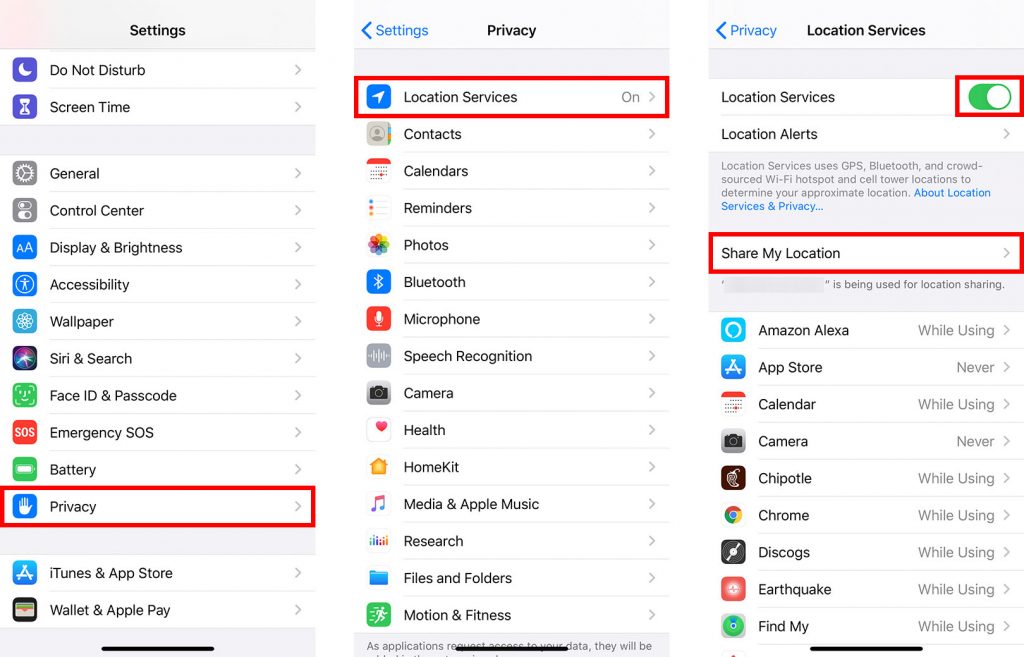
Apple believes Live Location in Find My Friends makes iPhones a lot more secure, and for the most part, we agree with their sentiment. Just open the Find My app and go to the ‘People’ tab to see what your friends are up to. You must share your location as well to see the whereabouts of your friends.
Still, can’t find your phone? Turn on Lost Mode
If you play a sound on your iPhone and still can’t find it, turn on Lost Mode. If you already have a passcode to lock your device (you do, right?), that will be required to unlock your device and turn off Lost Mode. If you don’t have one set, you’ll have to create one. You’ll also be asked to enter a phone number and a message that will be displayed on the lock screen, asking whoever has your device to get it back to you.
When enabled, Lost Mode will lock the device, prevent notifications and messages from showing up on your lock screen, and continue tracking the phone’s location. The phone will still ring for incoming phone and FaceTime calls. This should help you track down the phone if it’s nearby. Or maybe you’ll be lucky and the person who has the phone will answer it to help get it back to you.
Any credit and debit cards added to Apple Pay, along with student IDs and transit cards stored in the Wallet app, will be disabled until you regain access to the phone and log in to your iCloud account.
If the phone is turned off and Lost Mode is enabled, you’ll receive an alert when the phone is turned back on, including its current location.
When you recover your phone, you’ll need to enter your passcode or the passcode you created when enabling Lost Mode. Then sign in to your iCloud account to regain access to all of your Apple services, like Apple Pay.
Conclusion: Don’t Lose Hope
Losing your iPhone can be stressful, but remember that there are many ways to find it, even if it’s dead or offline. Start with the basics, use the “Find My” app, and if necessary, move on to more advanced techniques. Always keep your iPhone’s tracking features enabled, and try to keep it charged to maximize your chances of finding it if it gets lost.
Remember, your iPhone is just a device. While it contains valuable information and memories, your safety and peace of mind are more important. If you’ve tried everything and still can’t find your iPhone, it might be time to accept the loss and move forward. Use this as an opportunity to improve your backup habits and security measures for your next iPhone.
Final tip: Consider creating a “If found, please contact…” message that shows on your lock screen. This can be a lifesaver if a good Samaritan finds your iPhone and wants to return it.
FAQs of Find My Lost iPhone
Does Find My iPhone work when a phone is off?
Yes, if you’ve set up the Find My iPhone as the last known location feature, then you can find your iPhone. If you don’t have this feature turned on, it will be much harder to find an iPhone that is dead. The catch is that you need to have turned this feature on before your iPhone was lost.
How do you turn off Find My iPhone?
Find My iPhone, when enabled, is toggled on in your iPhone’s settings and can be toggled off just as easily. You will need access to the account your device is tied to disable Find My iPhone when it’s enabled.
Can I Find My iPhone from another phone or computer without access to my iPhone?
Yes, the Find My iPhone app can be used on other phones as well as in an internet browser. This is distinct from the service you enable on your actual phone to be able to track it using the app.
Can I turn on iPhone tracking from another computer or phone?
No, you need to have the service Find My iPhone enabled on your actual phone before you can track it elsewhere on other phones or computers
How to Find My iPhone from Another iPhone?
To find your device, sign in to iCloud.com/find. Or use the Find My app on another Apple device that you own. If your iPhone, iPad, or iPod touch doesn’t appear in the list of devices, Find My was not turned on. But you can still protect your account if Find My was not turned on.
Can I use Find My iPhone from another iPhone?
Yes, you can add a friend’s device to Find My iPhone. Friends who lose a device can go to icloud.com/find and sign in with their Apple ID.
How to find it without using a GPS tracker?
iPhones are very useful devices that allow us to communicate with others, keep in touch with friends and family, and access information on the internet. But sometimes we lose our phones, and we need to find them again. Here are some tips for tracking down your phone. If you’ve lost your phone, there are several ways to locate it. You can use a cell tower triangulation method, which involves finding out where the nearest cell towers are located. Then, you can determine which direction those towers face. This will help you figure out where your phone might be.
- Look For The Phone In Its Case: Another option is to search for the phone using its IMEI number. This is a unique identifier assigned to every mobile device. It’s usually printed on the back of the device. If you’re not sure what the IMEI number is, you can find it by going to
Settings > General > About > More Info
- Try Finding The Phone By Looking At Photos Taken Recently: Another method is to use the Find My iPhone app. You can also try looking at photos taken recently. These photos will show up as thumbnails when you open the photo album.
- Search For The Device Using An App That Can Scan Wi-Fi Networks: If you lose your iPhone, there are several apps that can help you find it. One of these apps is called “Find My iPhone”. This app allows you to locate your iPhone using its unique identifier (IMSI) number. It works by scanning nearby wireless networks for the device.
- Check the Battery Life: You can also use the Find My iPhone app to locate your lost or stolen iPhone. Once installed, the app will allow you to remotely lock your phone, erase data, and even remotely wipe the device.
- Top 10 Registered IVF Clinics in Nepal (2025)
- Top-Rated IT Training Institute in Kathmandu, Nepal You Can Trust!
- Step-by-Step Guide: 12 Steps to Create a Marketing Plan for Business Growth
- What are the top highest rating most watched K-Dramas on Netflix right now?
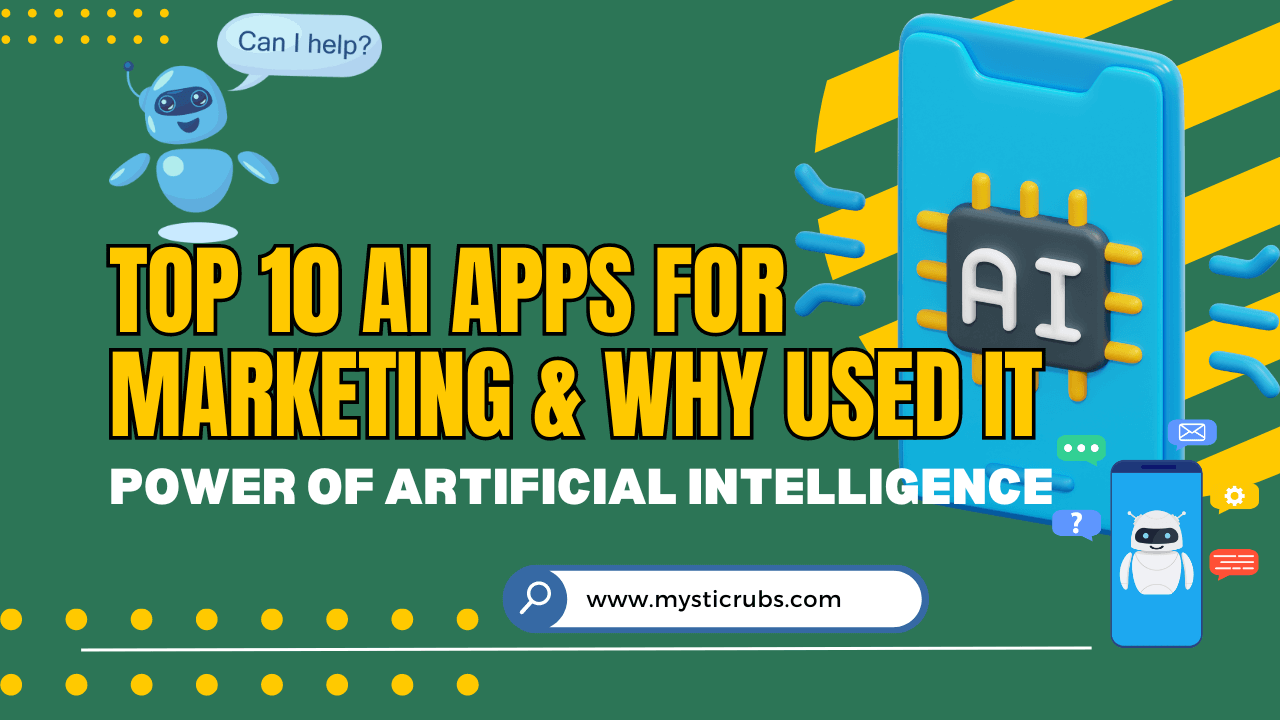
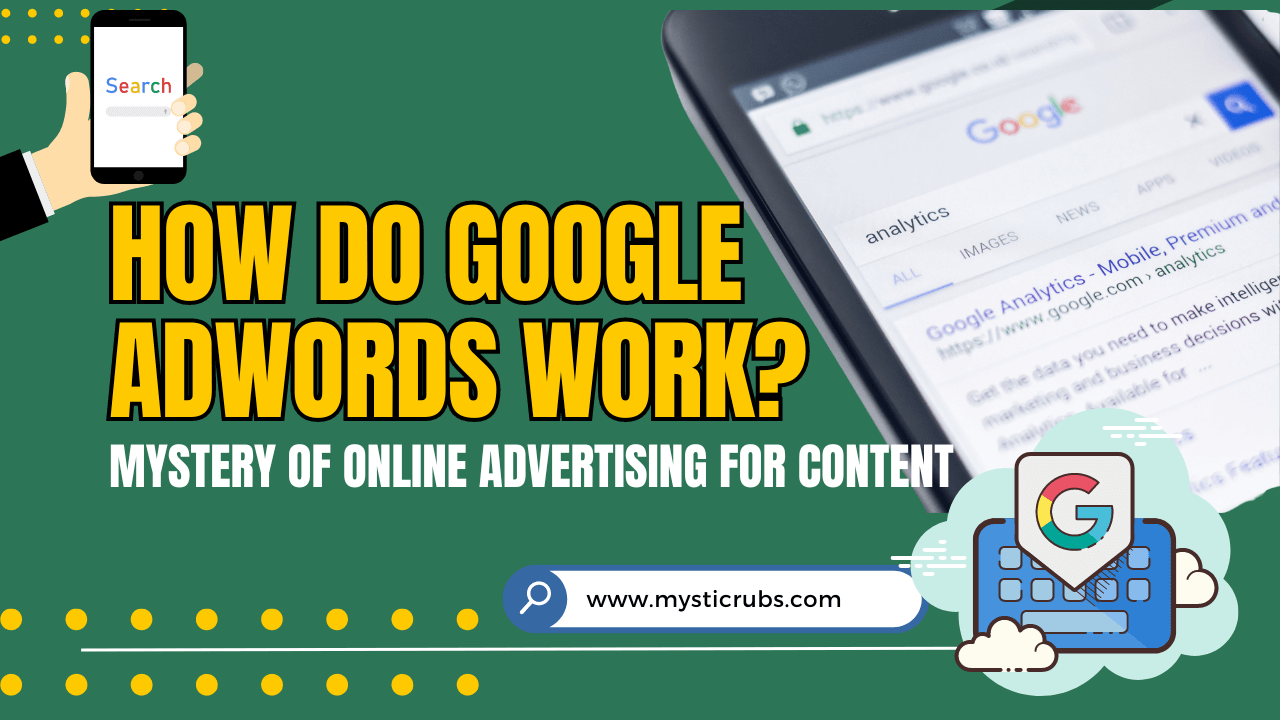
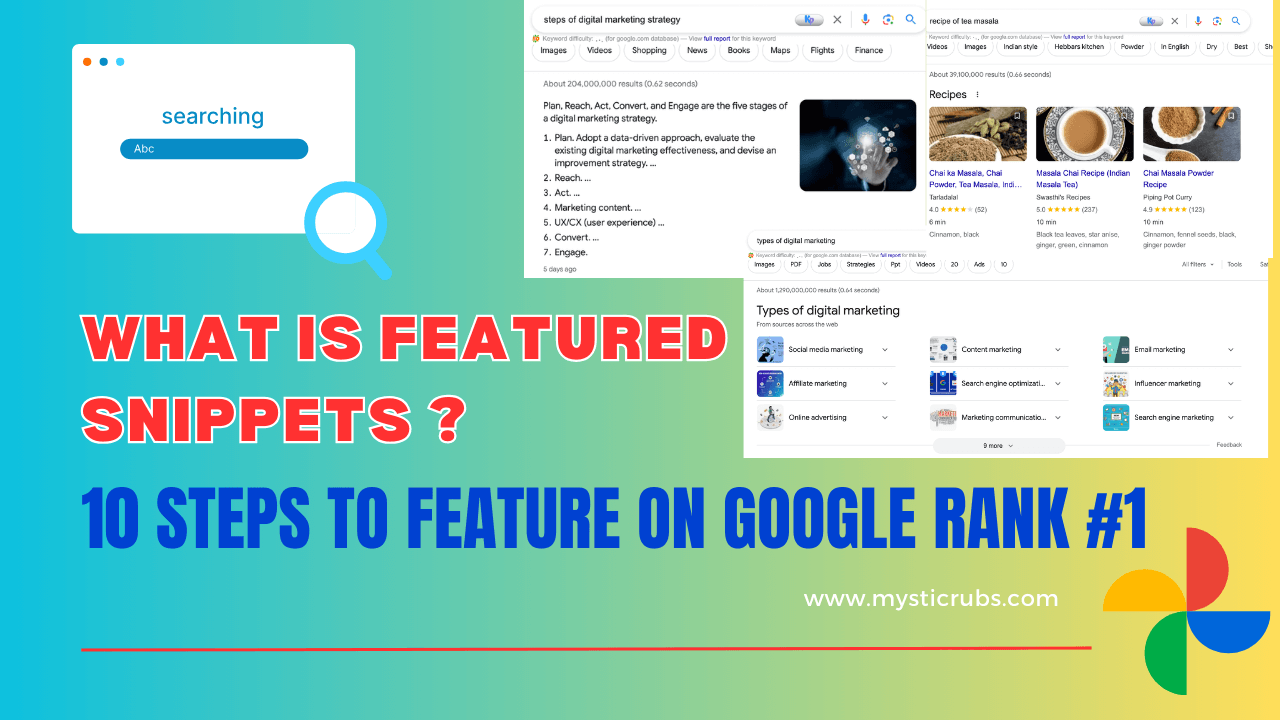
![[2025 Updated] Top 10 Digital Marketing Agencies in Nepal Ranked!](https://mysticrubs.com/wp-content/uploads/2022/05/top-10-digital-marketing-company-in-nepal.png)