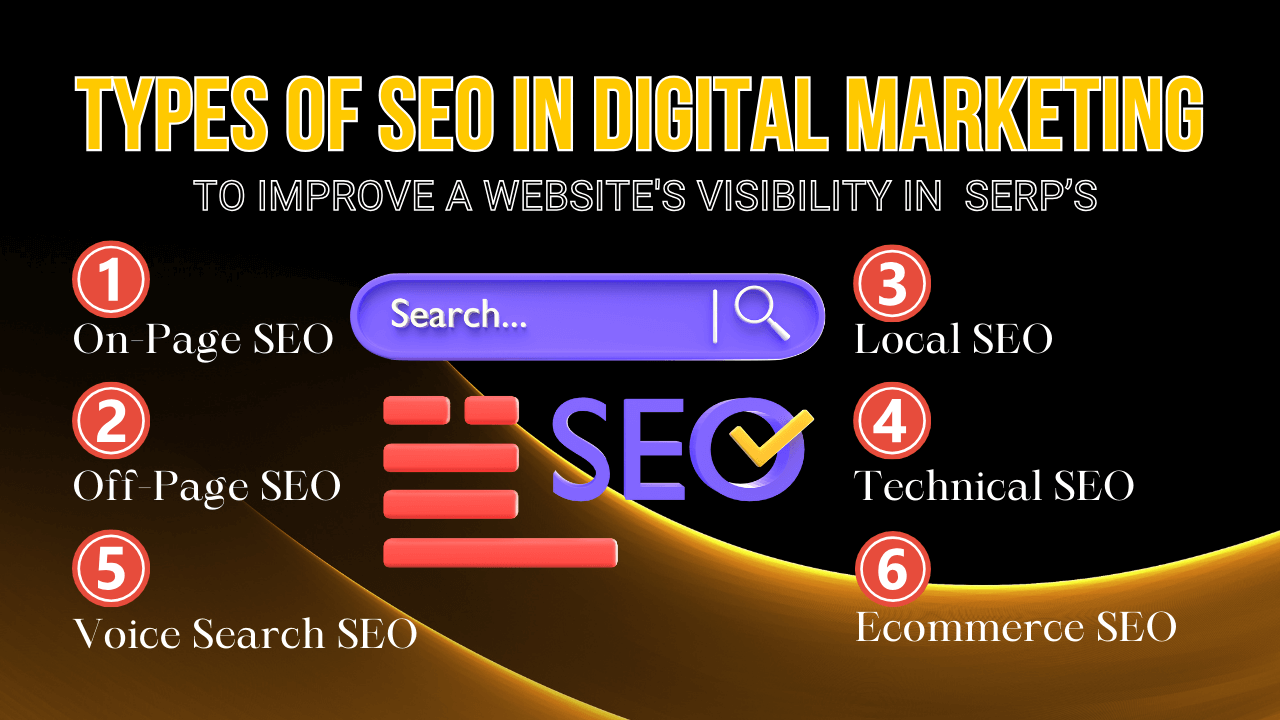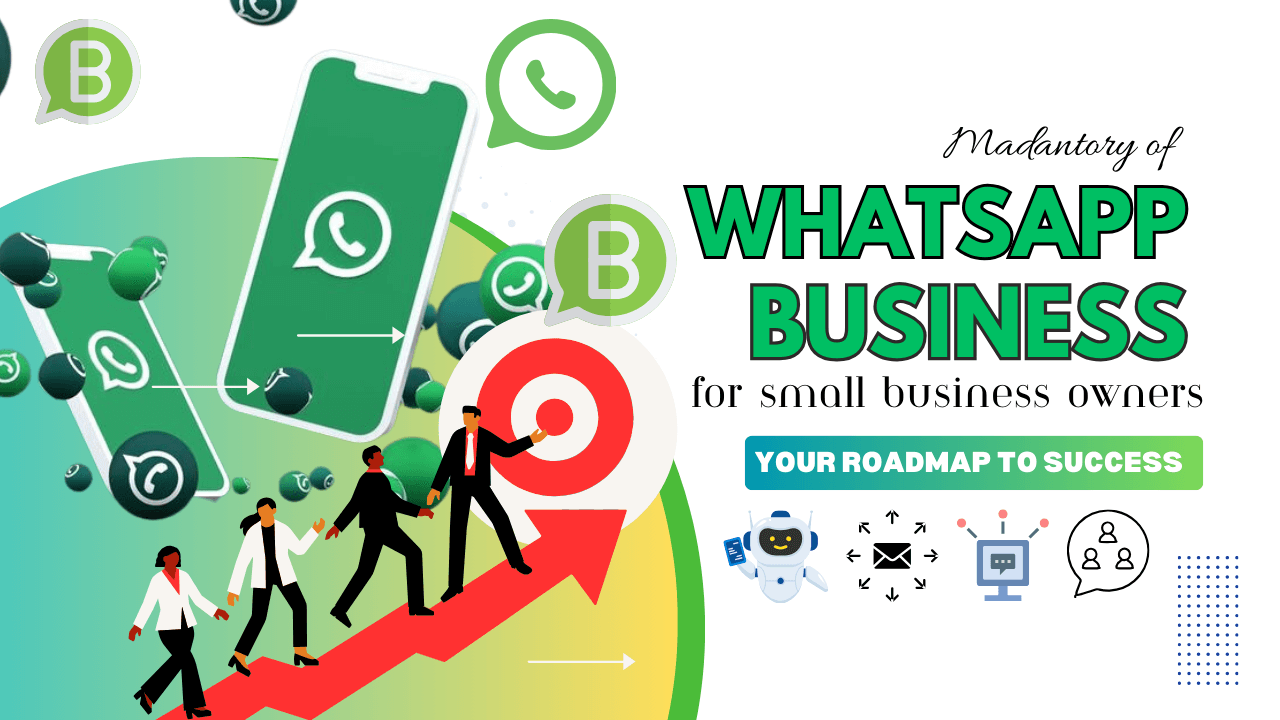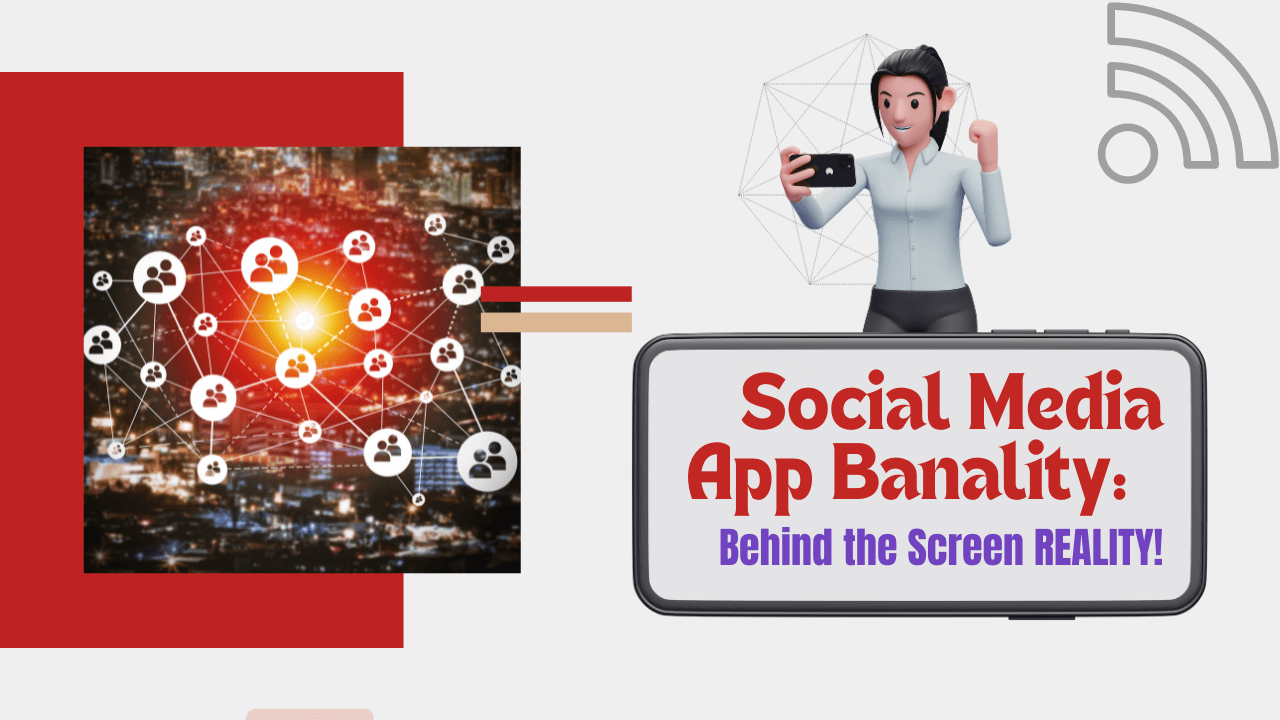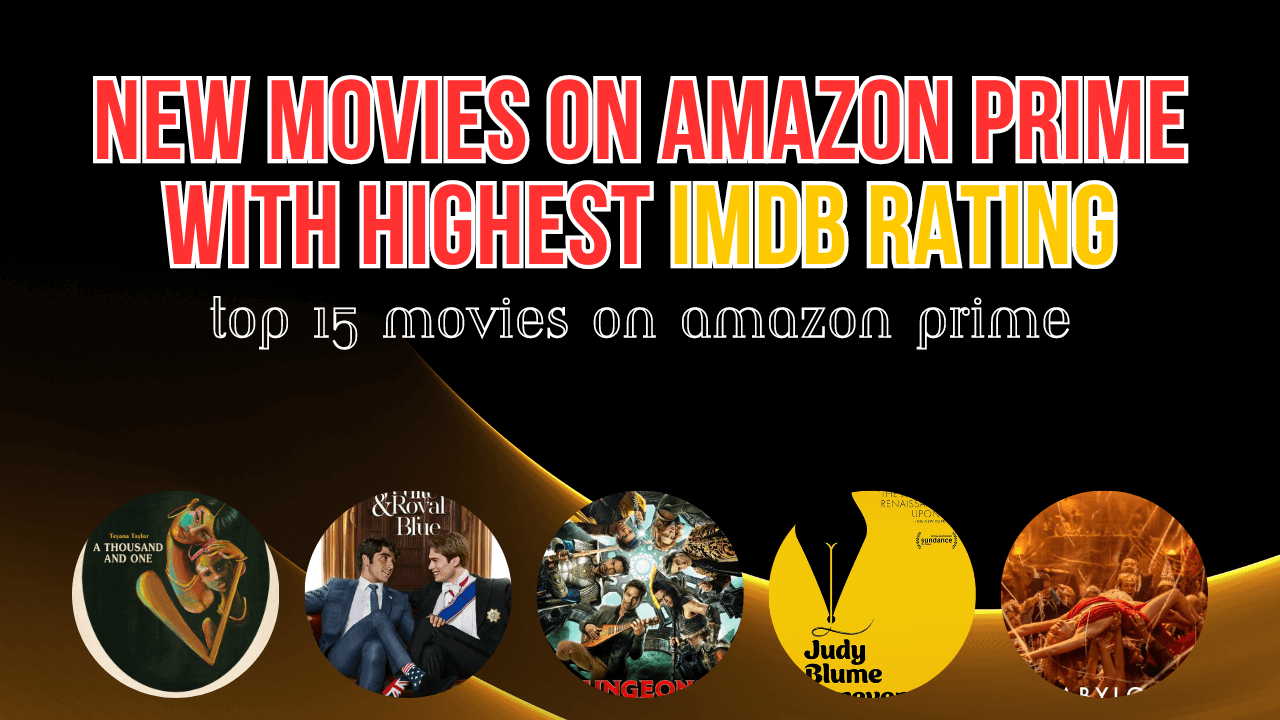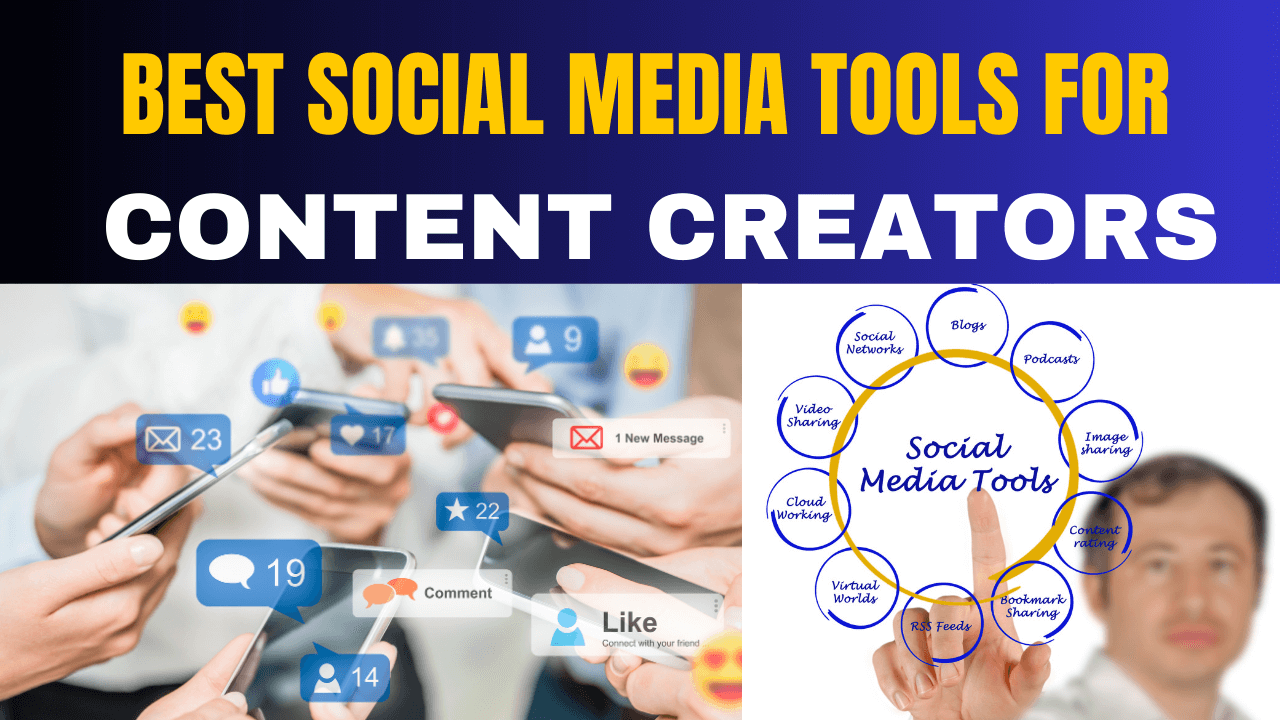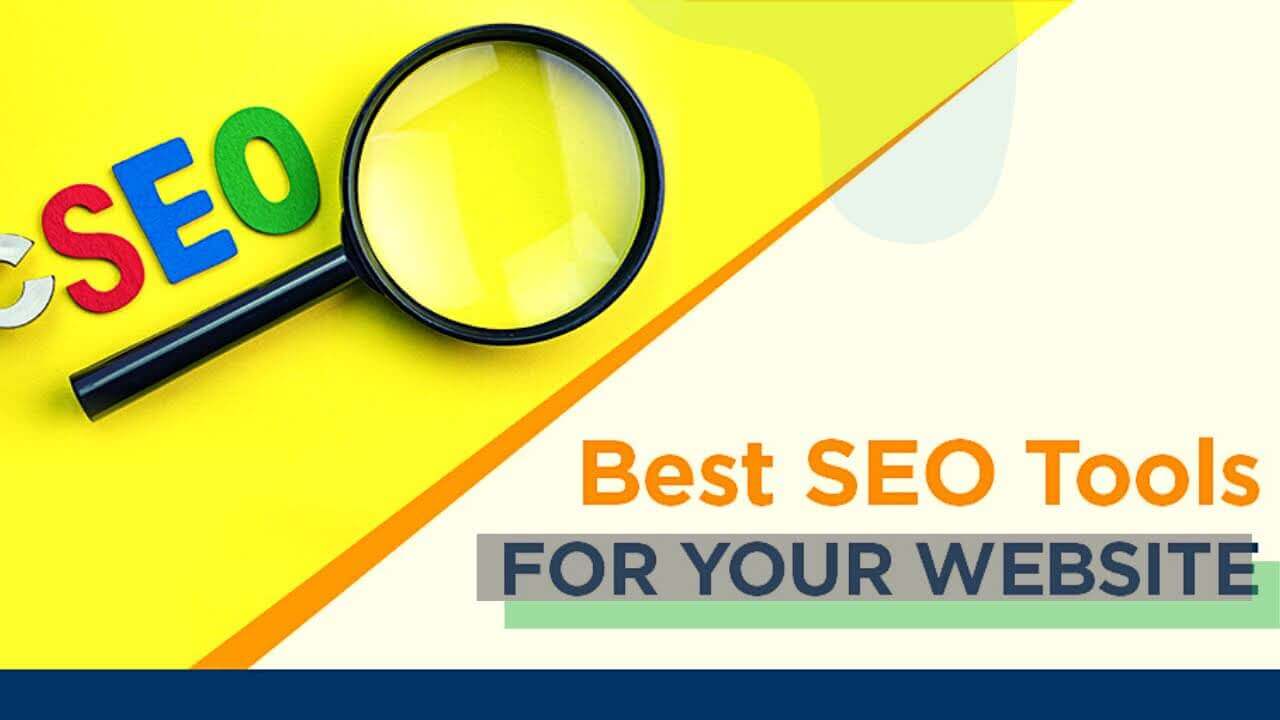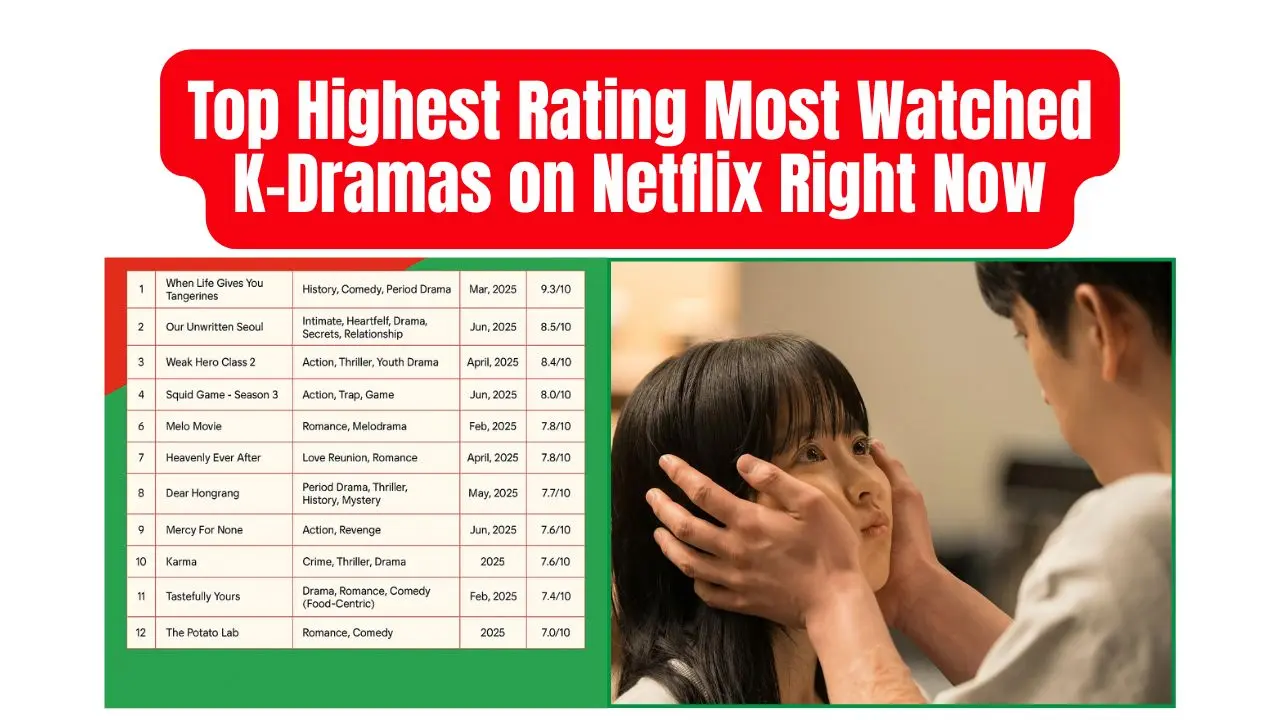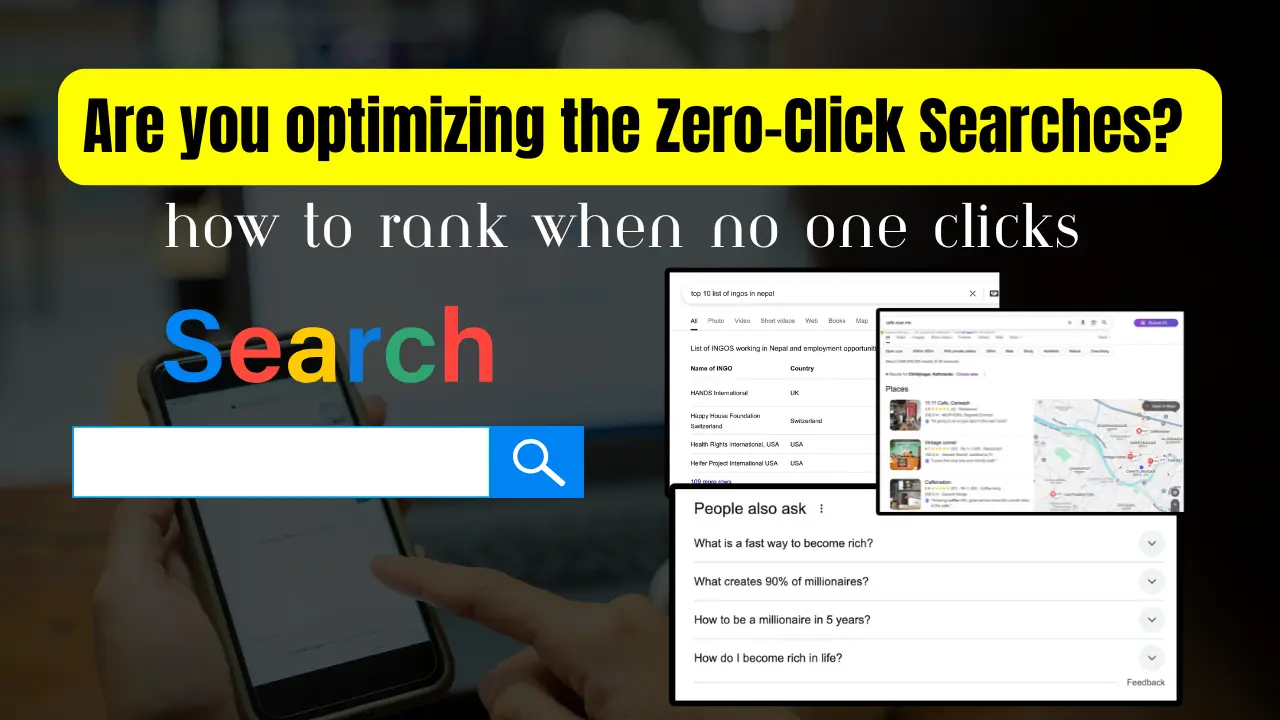Top 10 AI Marketing Apps & Benefits – Power of Artificial Intelligence
2 years agoGoogle Analytics 4 is replacing Universal Analytics – Crack Course 2025
3 years ago -
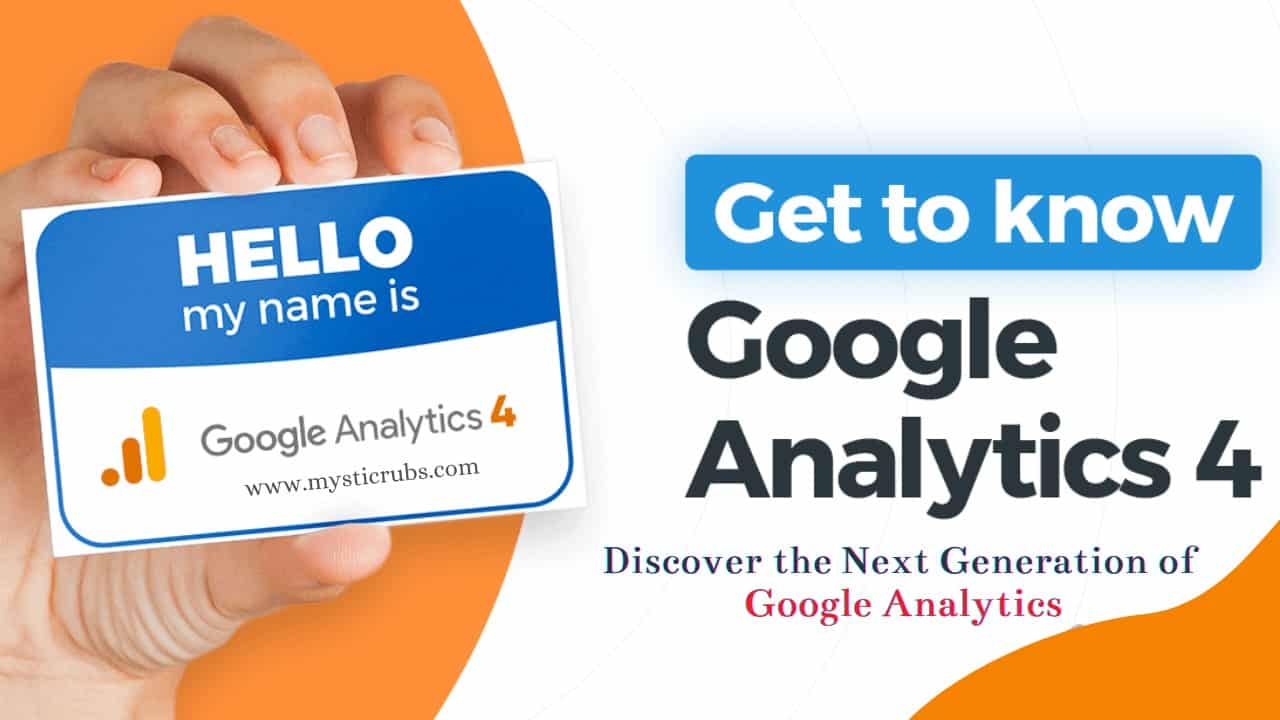
Find out how the latest generation of Google Analytics can take your measurement strategy to the next level, and learn how to set up a Google Analytics 4 property for your business. Google Analytics 4 is our next-generation measurement solution, and it’s replacing Universal Analytics. On July 1, 2023, standard Universal Analytics properties will stop processing new hits. If you still rely on Universal Analytics, we recommend that you prepare to use Google Analytics 4 going forward.
Here you will learn about
Table of Contents
What’s new with Google Analytics?
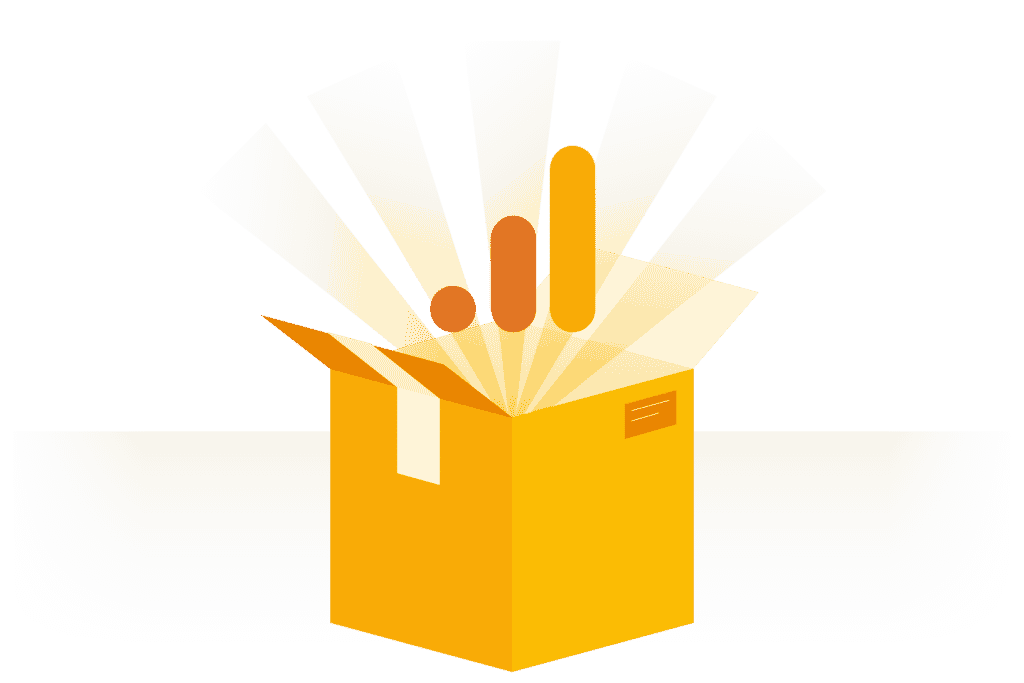
Google Analytics 4 property is the latest experience in Google Analytics. With innovative features and improved flexibility, this experience is the future of Analytics. Whether you’re just starting to use Analytics or you’ve been measuring with it for years, this infrastructure can unlock valuable insights for your website, your app, or both!
“Google Analytics 4 properties were briefly known as ‘App + Web properties.’ The name was changed to reflect the fact that this property type is for all businesses, not just those that have both an app and a website.”
What’s a Google Analytics property?
Property is where a company’s online data goes to get processed in Google Analytics. In the past, there were only two kinds of properties: Universal Analytics for measuring websites, and Google Analytics for Firebase for measuring mobile app activity. But now, the Google Analytics 4 property can collect both types of data. This property was designed for all Analytics users: those who only have a website, those who only have an app, as well as those who have both and want to combine all their data in one place.
Universal Analytics properties: Also known as UA properties, this is the term for the existing web-only Analytics property type.
Google Analytics 4 properties: Also known as GA4 properties, this Analytics property type can process data from both websites and apps. Plus, it has many new features for all Analytics users.
Note that in the past, there was a separate property type, called Google Analytics for Firebase, which was only for apps, but now these properties have been upgraded to GA4 properties
The benefits of Google Analytics 4 properties
Google Analytics 4 is designed to scale with your business and measure across devices & platforms. This allows for a measure of the strategy to adapt to the constantly changing digital environment. Enhanced by machine learning, Analytics also provides predictions to help improve marketing efforts.
As a future-focused and privacy-first platform, this experience was created with your business needs in mind.
Some of the benefits of the GA4 property type:
- Scales with your business
It can measure, unify, and de-duplicate all the interactions people have with your company across devices and platforms, giving you a complete, relevant, and timely understanding of the customer journey.
- Adapts to a changing environment
It offers responsible, durable measurement that enables business outcomes for the long term while meeting user expectations for privacy.
- Reveals intelligent business insights
It automates and facilitates insight discovery with the power of Google’s machine learning, making it frictionless to get the most value from your data.
- Helps you achieve your marketing goals
It allows you to more effectively take action on your data and insights to achieve measurable marketing outcomes.
More and more, people expect to interact with businesses however is most convenient for them — for example, researching a product on their phone and then purchasing it later on their computer. Getting insight into these user journeys is critical for you to predict your customers’ needs and provide great experiences. This is why the latest Analytics experience is built to handle your various data streams.
Full reporting across devices
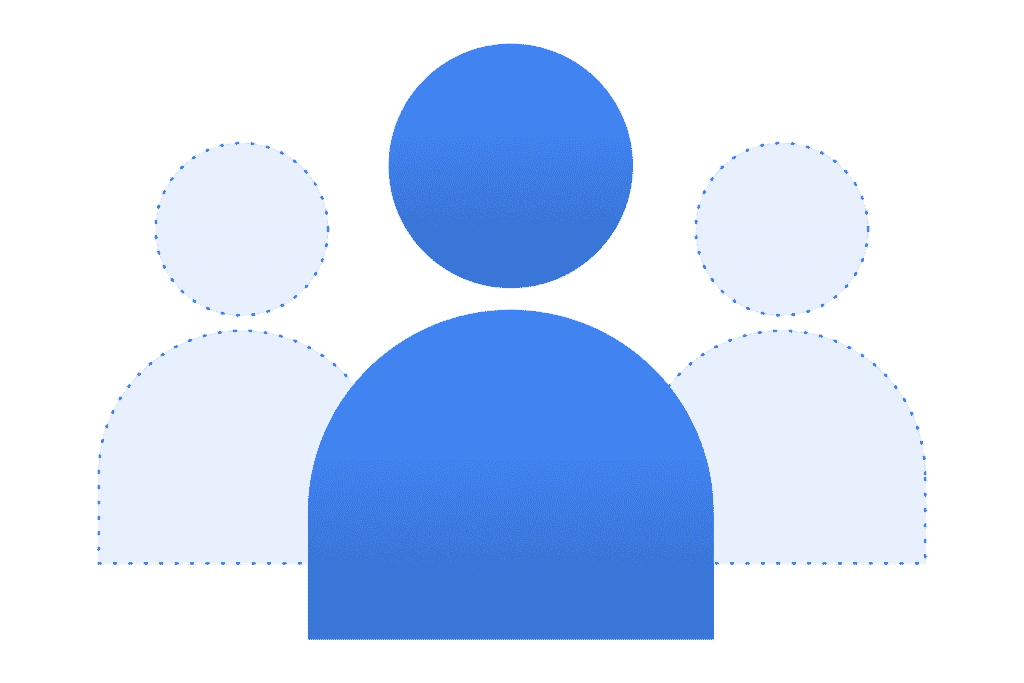
Users often switch devices or profiles as they interact with your website. The latest Analytics experience can de-duplicate users across data from different devices. This means Analytics can measure a single user journey across devices based on the best available user identifiers. You can use Google’s signed-in data, bring your own identifier for signed-in users, or seamlessly use both, and Analytics will always choose the best available option for each situation.
Unified web and app reporting
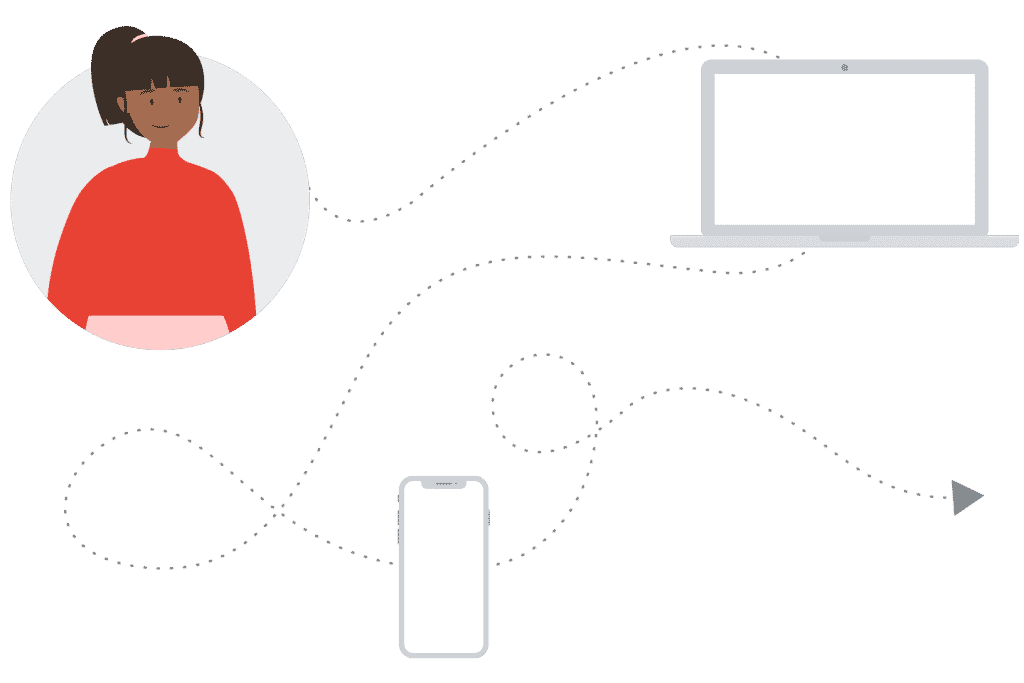
Google Analytics 4 can add value to your business if you only have a website or you only have an app. But if you have both, it can give you insight into cross-platform journeys.
This experience allows you to measure apps and websites together across all reports for the first time in Analytics.
Integrated reporting and analysis
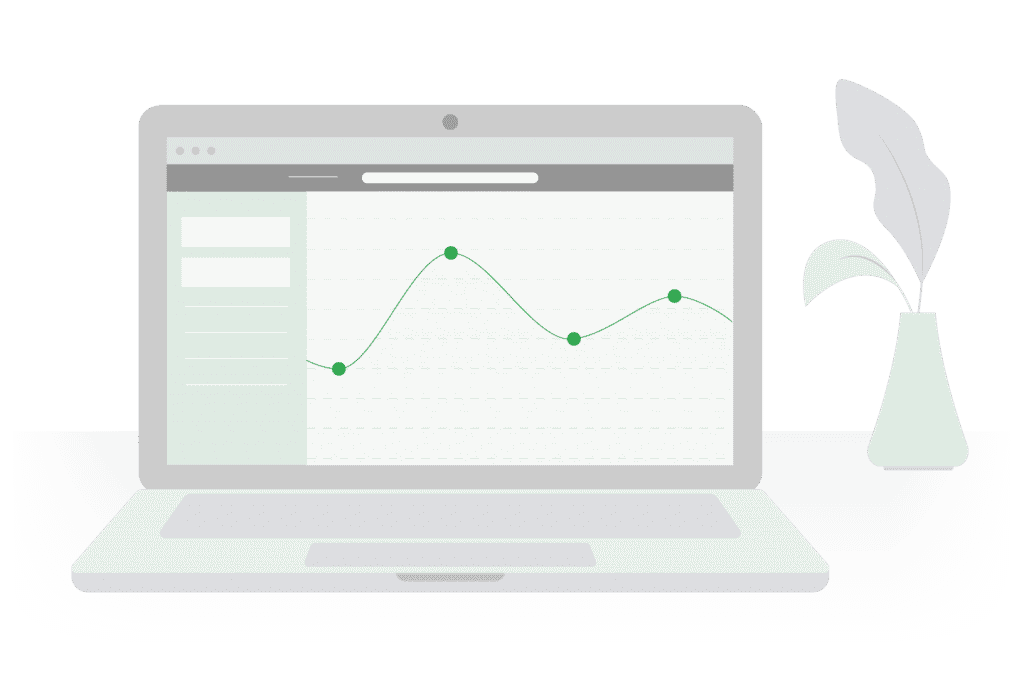
Google Analytics 4 can seamlessly and intelligently combine all your data streams to report key insights unique to your business.
You can even go beyond pre-defined reports with the Explorations tool, which gives you a new and more flexible way to examine your data.
KEY POINTS:
- The GA4 property is the next generation of Google Analytics and is designed to scale with your business and measure across devices and platforms.
- GA4 properties are built to handle data from both websites and apps.
- The latest Analytics experience is fully operational today, but new features and innovations are still being added.
What are the differences between Google Analytics 4 and Universal Analytics?
You might be wondering why Google Analytics is introducing a new property type. When the development of this experience began, Google Analytics was already more than 12 years old. It was time to redesign the infrastructure to make Google Analytics more user-friendly while preserving the key features and functionality you enjoy in UA properties today.
| Universal Analytics properties | Google Analytics 4 properties | |
| Measurement | Session-based data model | Flexible event-based data model |
| Reporting | Limited cross-device and cross-platform reporting | Full cross-device and cross-platform reporting |
| Automation | Limited automation | Machine learning throughout to improve and simplify insight discovery |
Key differences
- An audience is a set of users you define based on different attributes that are important to your business — for example, fans of celebrities, travel, and sports, people shopping for clothes or makeup items or cars, or users who have already engaged with your company’s products or services.
- With GA4 properties, it is easy to create new audiences, and you have more options when defining and segmenting your audiences.
- If your business creates IDs for signed-in users, GA4 properties allow you to use this data when building audiences. You can now define your audiences based on IDs sent to Analytics to create audiences based on signed-in users.
Advanced features are available to all Analytics accounts
The following powerful features are available to everyone using the latest Google Analytics 4:
Explorations: Interpret your data with greater freedom using the Explorations tool. Use a variety of techniques, like funnel exploration, path exploration, and free-form exploration, to uncover insights.
BigQuery Export: Export your Analytics data to BigQuery so you can securely store your data in the cloud, combine it with data from other sources, and run queries across all your data sets. Or move your data to any other system where you want to use it.
Google Analytics 4 Properties
With the latest Google Analytics experience, you can examine your data in new ways, without the limitations of pre-defined reports. Discover how to use the features and navigate the interface of Google Analytics 4 properties.
The next generation of Reports and Explorations
Reports and Explorations are complementary areas that are designed so you can explore data and insights at the level you need, from technical analysis to high-level reporting.
“In the past, you may have noticed that you can customize these predefined reports to an extent with Custom Reports. But if the information you’re looking for isn’t available in any of the existing reports, you may have difficulty finding the insight you’re looking for.
In GA4 properties, reporting is simplified. Instead of a very long list of predefined reports that try to cover every use case, a handful of overview reports each cover a single insight about your business in a summary card, like “What are your user demographics?”
Note
In the latest Google Analytics experience, both Reports and Explorations use machine learning to make your data more meaningful, accessible, and actionable.
Reports in Google Analytics 4
Summary reports
Summary reports can show you information about your users, like how they found your business and how they’re engaging with it. Each report shows a high-level snapshot of these insights using summary cards.
If you want to go deeper into a particular topic, you can explore a more comprehensive report by selecting the link at the bottom of each summary card.
The Realtime report
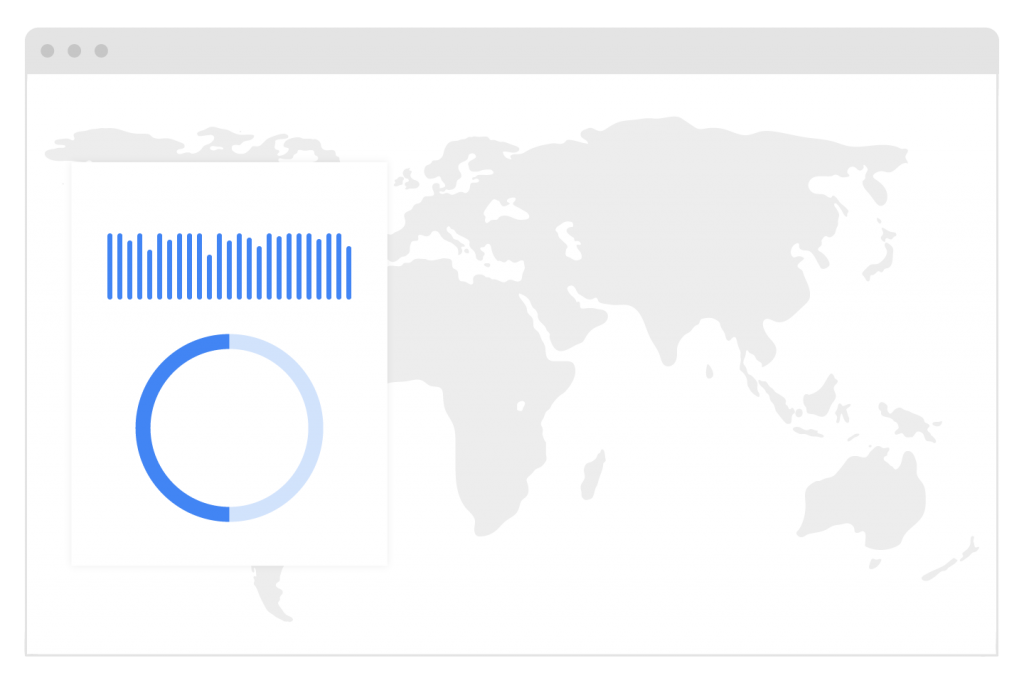
With the Realtime report, you can monitor activity as it happens. This report shows you events that took place between five seconds and 30 minutes ago.
The card-based layout is designed to quickly answer important questions about how your users are currently interacting with your business. Each card represents a stage in the marketing funnel. In this report, you can:
See different segments of users side by side to compare how they’re performing in real time. Easily create a new segment that you can also use in other reports
Key points:
- Reporting in GA4 properties is simple: A handful of overview reports each cover a single insight about your business, with the option to learn more by selecting the link at the bottom of each summary card.
- Use Explorations to drill even deeper into your data. The different exploration techniques allow you to home in on the specific insights you care about and export custom data sets.
- Use the search box at the top of your Analytics account to find what you need.
Find what you need with the search tool
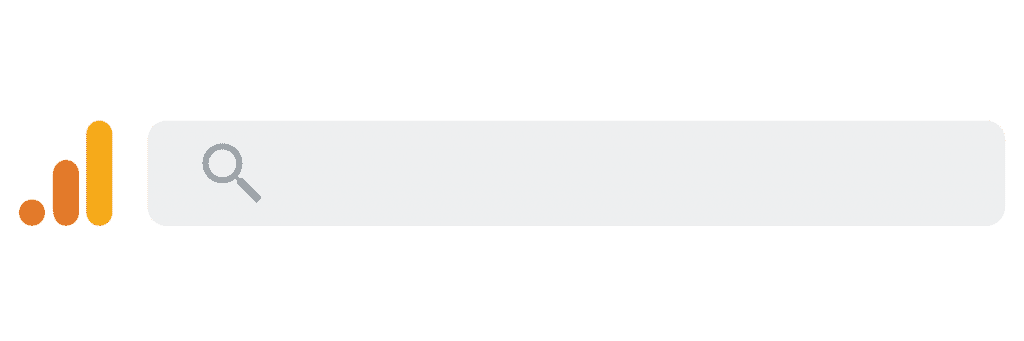
Want to find a specific report or insight? Use the search box at the top of your Analytics account! When you select the search box, you’ll also see recent searches and reports you’ve opened.
Search for instant answers
Ask a wide range of questions about your Analytics data, and get quick answers. While searching, be specific about the metric, dimension, and time frame to get the desired response.
Search for reports, admin pages, or insights
Start typing the name of a report or a keyword related to a report. Enter the dimensions or metrics you’re interested in to get a list of reports that include them. For example, if you start typing “conversions,” you’ll see reports related to conversions.
You can also search for more specific data, like “mobile users during the last week.”
Search for an account or property configuration
To find configuration information, enter search terms like account ID, property ID, or measurement ID.
Search help content
If you need help with Analytics, enter a description of your subject, like “add web stream.”
How do Google Analytics 4 properties collect and process data?
Google Analytics 4 collects & stores data, enabling many of the benefits of the latest Google Analytics experience. Rather than using a session-based model, which groups user interactions within a given time frame, it uses an event-based model, which processes each user interaction as a standalone event.
The session-based model
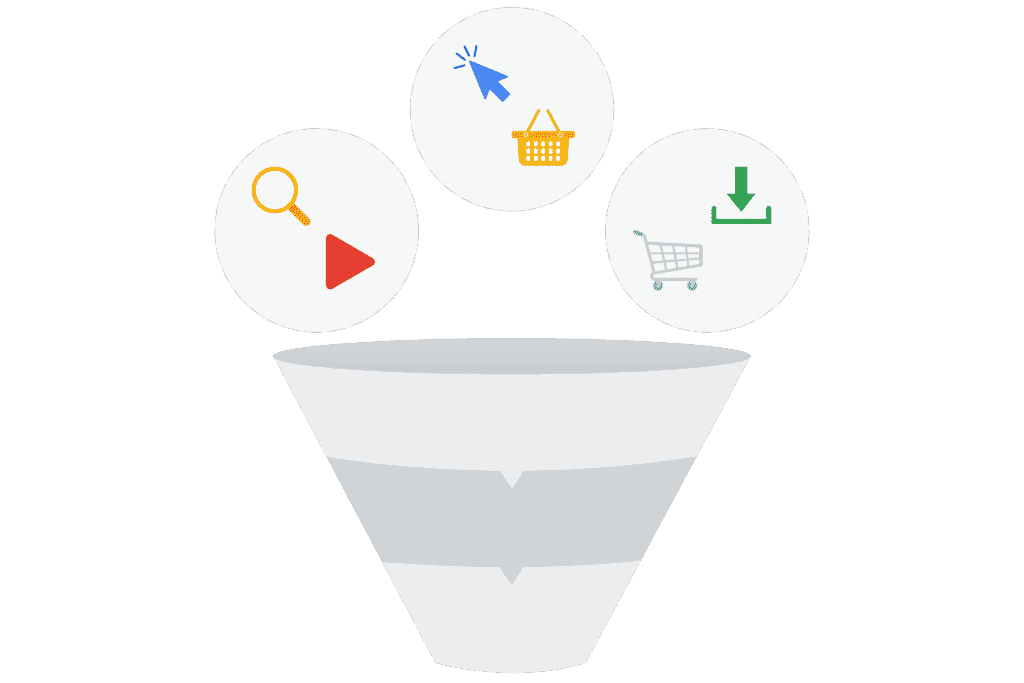
In UA properties, Analytics groups data into sessions, and these sessions are the foundation of all reporting. A session is a group of user interactions with your website that take place within a given time frame.
During a session, Analytics collects and stores user interactions, such as page views, events, and eCommerce transactions, like hits. A single session can contain multiple hits, depending on how a user interacts with your website.
The event-based model
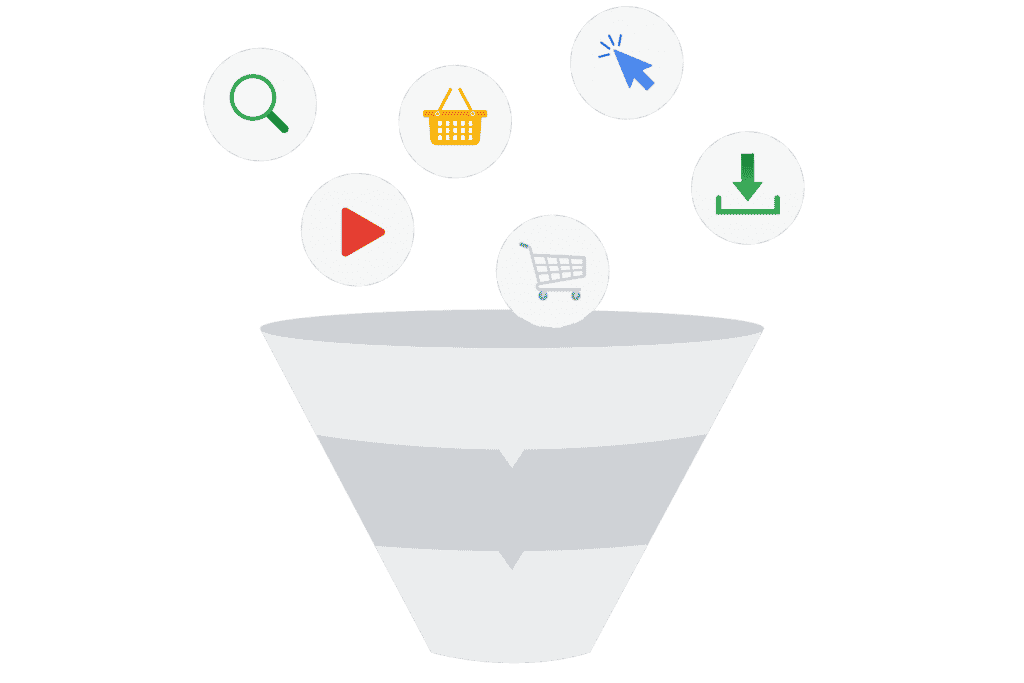
In GA4 properties, you can still see session data, but Analytics collects and stores user interactions with your website or app as events. Events provide insight into what’s happening in your website or app, such as page views, button clicks, user actions, or system events.
Events can collect and send pieces of information that more fully specify the action the user took or add further context to the event or user. This information could include things like the value of purchase, the title of the page a user visited, or the geographic location of the user.
By moving to the event-based collection, Analytics is more flexible, scalable, and able to perform more custom calculations, faster.
If you have a website and an app, it’s important to measure a diverse range of user interactions to better understand how people engage with your business across these platforms. For example, you could measure:
- Clicks and pageviews on your website
- Installs and opens your app
- User engagement and conversions on either platform
The event-based data model consistently measures these interactions across devices and platforms and provides you with even richer insights from your data.
Identity spaces in Google Analytics 4
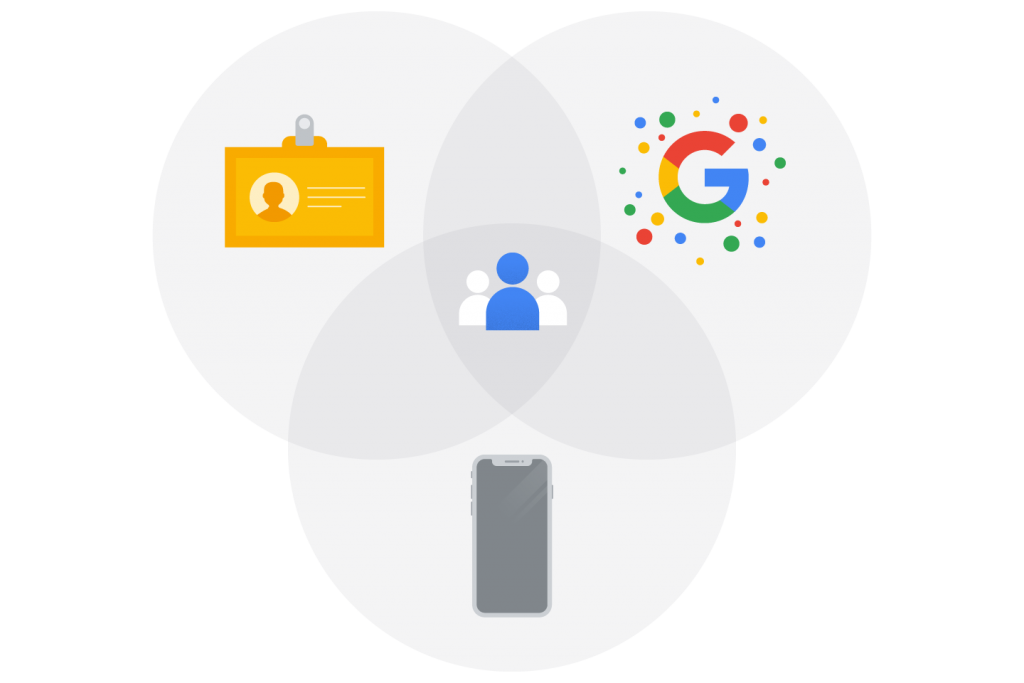
Analytics can use several different user identifiers, such as the IDs you assign users logged into your website, Google signals, and device IDs. These groups of identifiers are called identity spaces.
User-ID
If you create your persistent IDs for signed-in users, you can use this data to accurately measure user journeys across devices. To enable the User-ID feature, you must consistently assign IDs to your users and include the IDs along with the data you send to Analytics.
Google signals use data from users who are signed in to Google. With Google, signals enabled, Analytics associates event data it collects from users on your site with the Google accounts of signed-in users who have consented to share this information.
Google Signals
Enabling Google signals is very simple. You don’t have to make modifications to your website or app to get started with this feature — just turn it on!
Device ID
Analytics can also use device ID as an identity space. On websites, the device ID comes from the user’s browser. On apps, the device ID comes from the app instance ID. You don’t need any setup in Google Analytics to use device ID.
Identity spaces in Universal Analytics properties vs. Google Analytics 4 properties
Identity spaces in UA properties
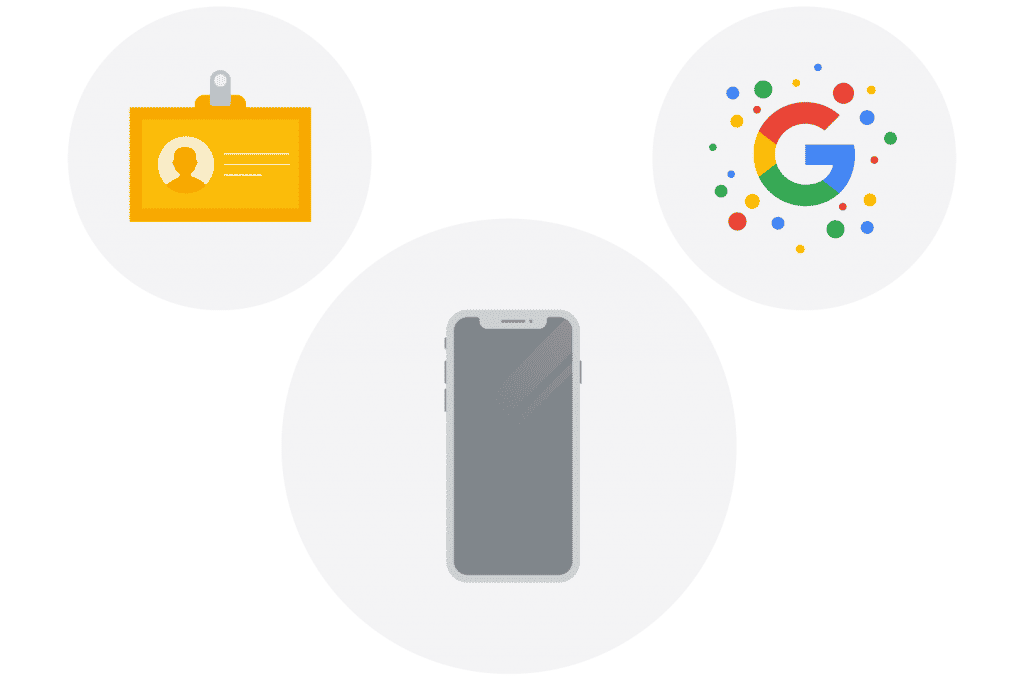
In UA properties, most reporting relies heavily on device ID, although a few reports and features can also use the Google signals identity space. When the User-ID feature is enabled, its data is reported separately from the rest of your data and doesn’t integrate with other identity spaces. Because these identity spaces work separately, it’s difficult to measure user journeys across devices and de-duplicate users in UA properties.
In GA4 properties, data is processed using all available identity spaces. First, Analytics looks for User-ID because this feature uses the data you collect. Next, it tries Google signals, and finally, if there isn’t a match for either, it relies on the device ID. From there, Analytics creates a single user journey from all the data associated with the same identity. Because these identity spaces are used in all reports, they allow you to de-duplicate users and tell a more unified, holistic story about their relationships with your business.
What does this mean?
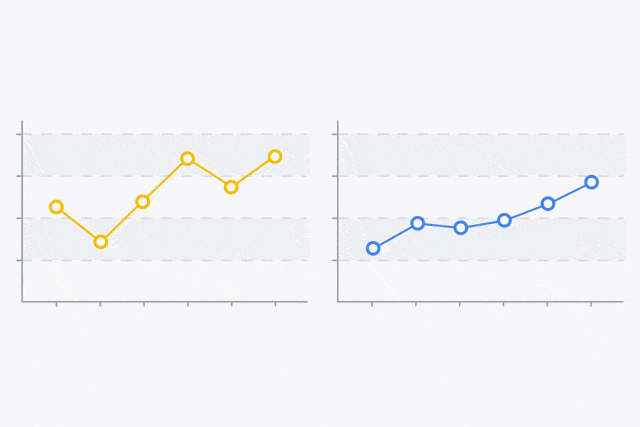
When you only have access to one identity space, like a device ID, a single person could appear as a different user every time they interact with your business on a different device. But when you use multiple identity spaces, you can get better insight into user journeys, with more robust cross-device and cross-platform data and reporting that reflects de-duplicated users.
For the first time in Google Analytics, every report in GA4 properties uses all available identity spaces, whereas in UA properties, most reports can only use device ID.
With GA4 properties, you can answer questions like:
- How many total unique users do you have, no matter what platforms they use?
- How many conversions have occurred on your app and website in the last week, and which platform is contributing to most of these conversions?
We can understand the effectiveness of marketing campaigns across platforms. For example, we can see how many users started on our app, then visited our website to make a purchase.
Different Analytics setups in practice
Explore the scenarios below to discover which Analytics setup works best for each business.
- If you run a fashion blog on a single website.
Because of that, you have one website, and you only need one data stream.
Your Analytics account should look like this:
- One Analytics account
- One GA4 property
- One data stream for your website
- If you create a mobile racing game for both Android and iOS.
Because your app is on two different platforms, you need two data streams — one for Android and one for iOS. Your Analytics account should look like this:
- One Analytics account
- One GA4 property
- One app data stream for your Android game
- One app data stream for your iOS game
- If you’re the CEO of a soap-making business that has a website and an Android app.
Because your business has both a website and a mobile app, you’ll need a data stream for each. Your Analytics account should look like this:
- One Analytics account
- One GA4 property
- One web data stream for your website
- One app data stream for your app
What to do if you already use Google Analytics?
Are you already using Universal Analytics for your website? No problem! You can set up a new GA4 property and continue to use your existing UA property.
This way, you’ll enjoy all the features of the latest Analytics experience while your existing property remains unchanged and continues to collect data. We recommend starting to use GA4 properties alongside your existing UA properties right away. This way, you can start taking advantage of the GA4 property’s features and begin collecting data on this property for the future.
Luca’s existing Analytics account has valuable data from the last few years, so he should keep his UA property running. But he can still get started with the new Analytics experience by creating a GA4 property.
For instance,
If you’ve one website, you only need a single data stream in your new GA4 property. Your Analytics account should look like this:
- One Analytics account
- One UA property
- One GA4 property
- One web data stream for your website
How to set up a Google Analytics 4 property?
No matter how your account is configured, you can follow these steps to get started with your first GA4 property.
Step 1 — Open your Google Analytics account
Go to google.com/analytics to create a new Analytics account, or sign in to your existing account and go to your account settings.
Step 2 — Create a GA4 property
Enter your business’s information for your new property. New properties created in Analytics are GA4 properties by default.
Step 3 — Create a data stream
Choose the platform for your data stream — iOS, Android, or web — and enter the information for your app or website.
If you’re creating a web data stream, you’ll see an option called “enhanced measurement.” Keep this on to automatically collect page views, scrolling, outbound link clicks, site searches, and other common user events. You can disable or re-enable enhanced measurement at any time.
Step 4 — Enable data collection
Web: Follow the steps in the following guides to make sure your website contains the appropriate tags.
- Gtag.js users: To manually deploy your Analytics code to your website with gtag.js, follow this developer guide.
- Google Tag Manager users: To deploy your Analytics code to your website using Google Tag Manager, follow this Help Center guide.
App: Follow the steps outlined in this Help Center guide to create an app data stream.
How to configure your Google Analytics 4 property alongside your Universal Analytics properties?
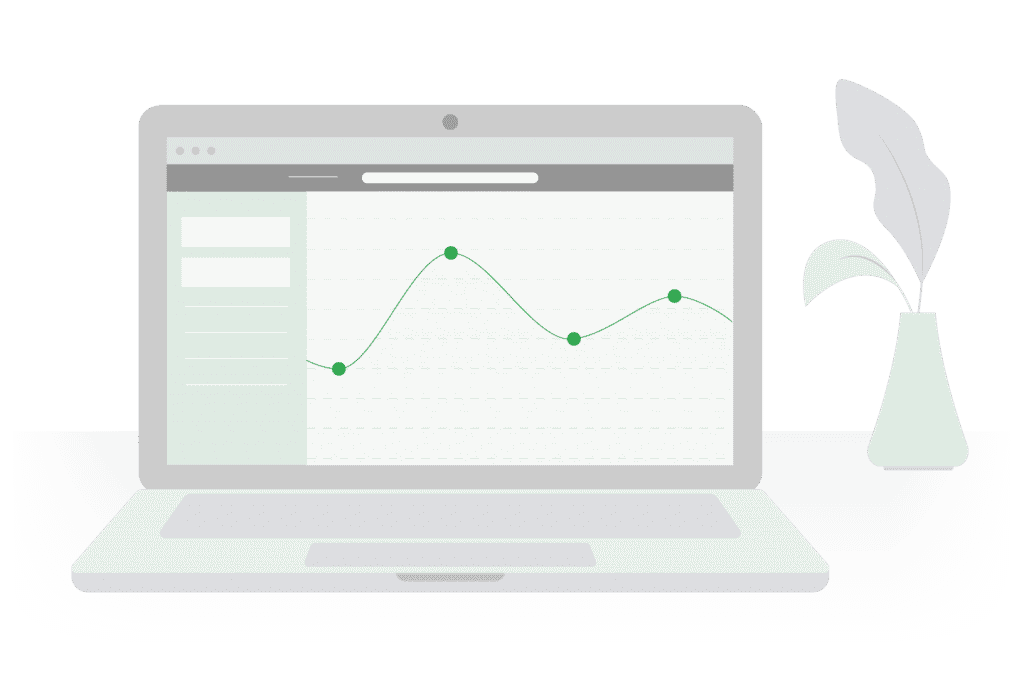
- Verify the setup of your Google Analytics 4 property
- If you’ve completed the steps to set up your account with a GA4 property, it’s time to check that you’ve configured it successfully.
- Log into your Google Analytics account and open your new GA4 property to verify that data has started reporting.
And that’s it! You’re ready to start using the new Analytics features in your GA4 property, and you’re set up to take advantage of the innovations yet to come!
“GA4 properties are the future of Analytics — this Analytics experience is for everyone, whether you have a website, an app, or both. “
If you’re still confused then go for this videoon how to set up Google Analytics 4 below:
FAQ
What is GA4 for?
GA4 is a new property designed for the future of measurement: Collects both website and app data to better understand the customer journey. Uses events instead of session-based data. Includes privacy controls such as cookieless measurement, behavioral, and conversion modeling.
Why is GA4 better than Universal Analytics?
Universal Analytics tracks screen views in separate mobile-specific properties, whereas GA4 combines both web and app data in the same property. If you are tracking both web and app data in your GA4 property, be sure to consider the additional app traffic when comparing pageview metrics between the two.
What is the difference between GA and GA4?
You probably know that both GA3 and GA4 use different data models. GA3 data model is based on sessions and pageviews. In contrast, the GA4 data model is based on events and parameters.
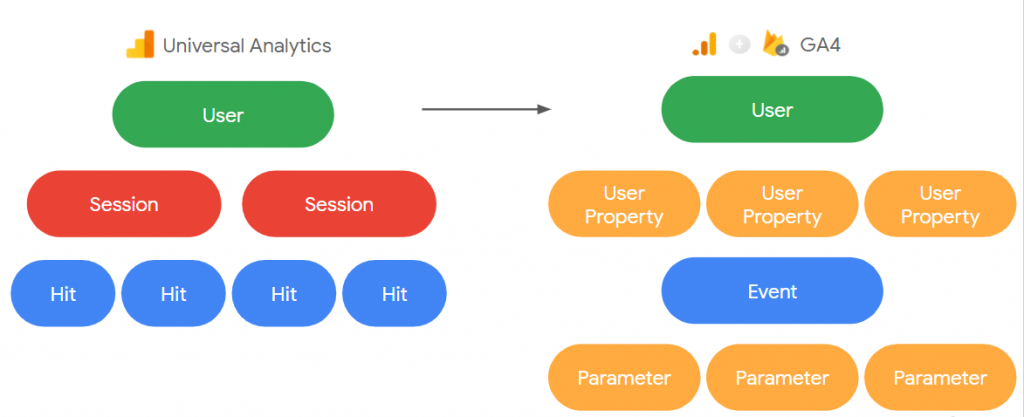
Q. Why should I switch to GA4?
First, it means that GA4 can collect a lot more data than Universal Analytics. Second, it means that GA4 can give you a lot more insights into what people are doing on your site or app. And third, it means that GA4 can be used to track just about anything, not just web traffic.
How to Switch to GA4?
How to Set up Google Analytics 4 and Configure it
- Step 1: Audit your current Google Analytics usage and metrics.
- Step 2: Set up your new GA4 property.
- Step 3: Map your previous metrics to new GA4 options.
- Step 4: Create, customize, and integrate dashboards.
- Step 5: Train and explain to get your team on board with the change.
- Step 6: Iteratively improve.
How to Set up Google Analytics 4 with Google Tag Manager?
As we already know now, Google renamed its App+Web properties to Google Analytics 4 and officially graduated from beta (at least, that’s what Google is saying). This means that from now on, the default property (when you create it) is GA4.
Here’s the process of how to set up Google Analytics 4 with Google Tag Manager:
- Create a new GA4 property
- Create a data stream (in this blog post, I focused on the Web stream)
- Copy the Measurement ID
- Create a Google Analytics 4 Configuration tag
- Paste the Measurement ID and set the tag to fire on All Pages
- Preview/test the new tag
- Publish the changes in Google Tag Manager
Similar Articles:
- How to Optimize for Zero-Click Searches? Is It Bad for SEO?
- Metaverse Marketing: Social Media Marketing in the Metaverse
- What is On Page Optimization? Keyword, URL, Meta Tags, ALT Tags & MORE!
- AI vs Human Copywriting: 10 Reasons Why Human Copy is Better Than AI
- Are you looking for Best Phone under 35000 in Nepal?
- 10 Types of Google Ads You Should Know About!
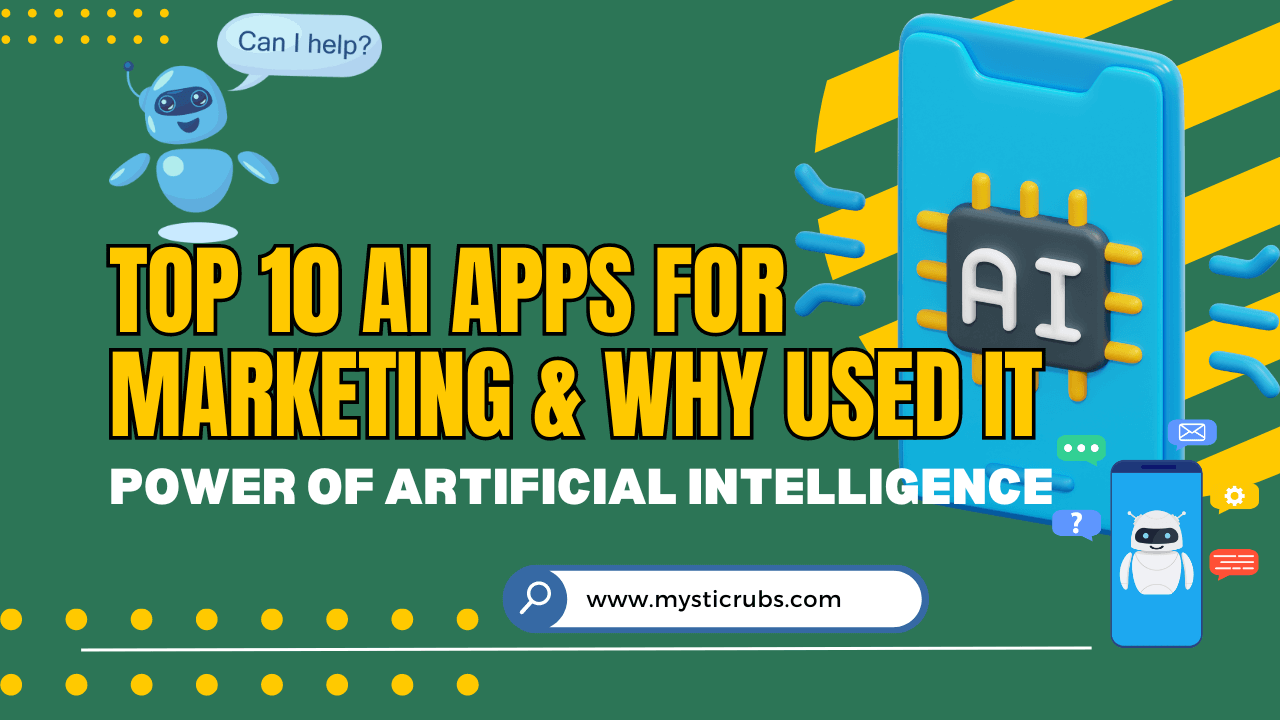
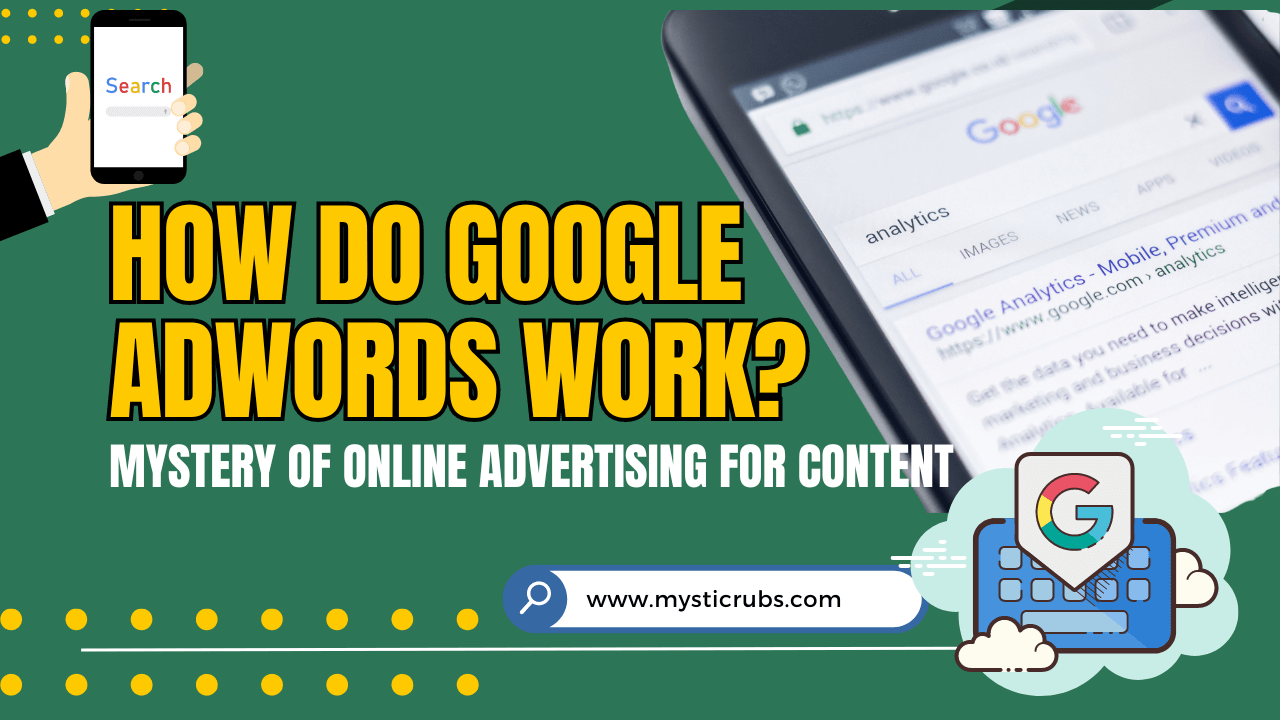
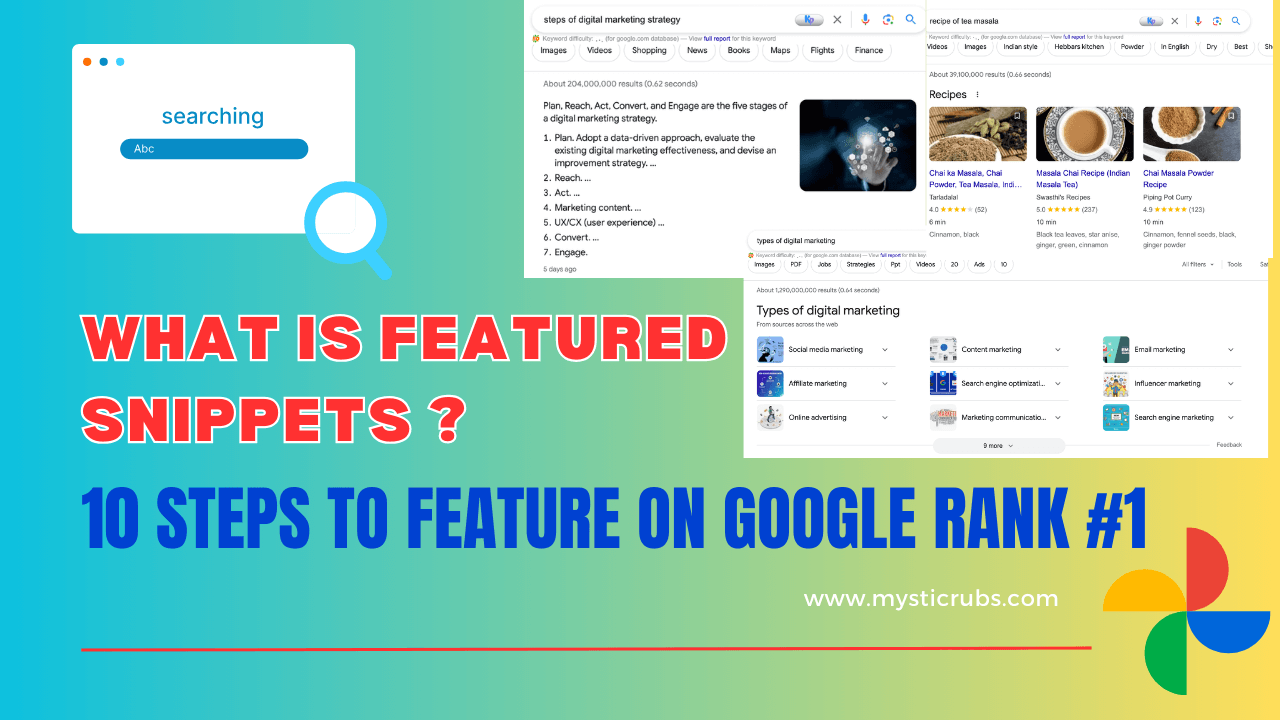
![[2025 Updated] Top 10 Digital Marketing Agencies in Nepal Ranked!](https://mysticrubs.com/wp-content/uploads/2022/05/top-10-digital-marketing-company-in-nepal.png)