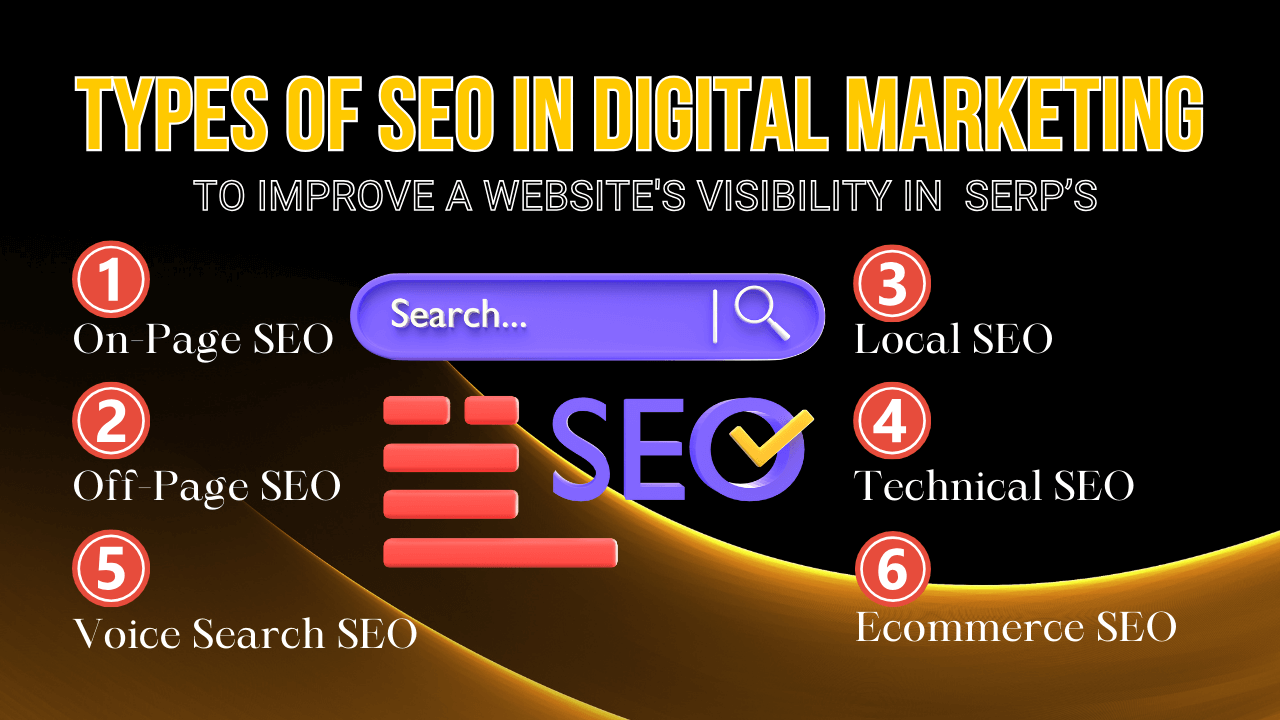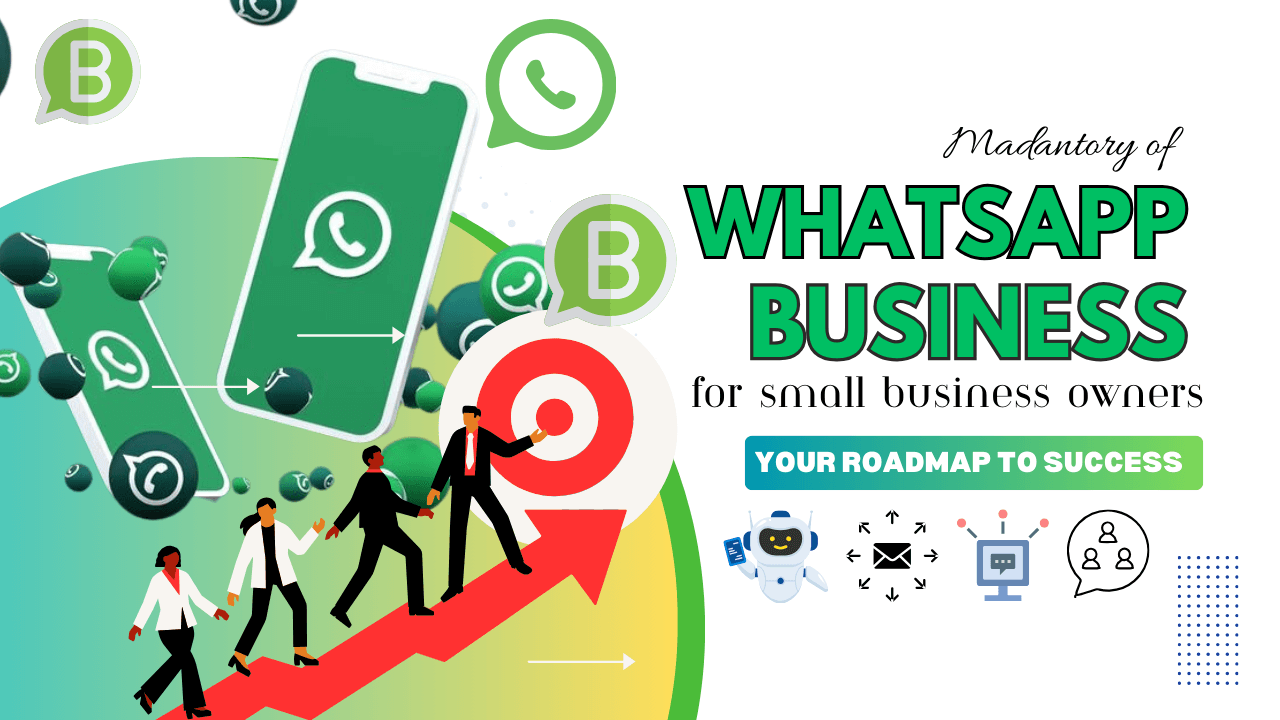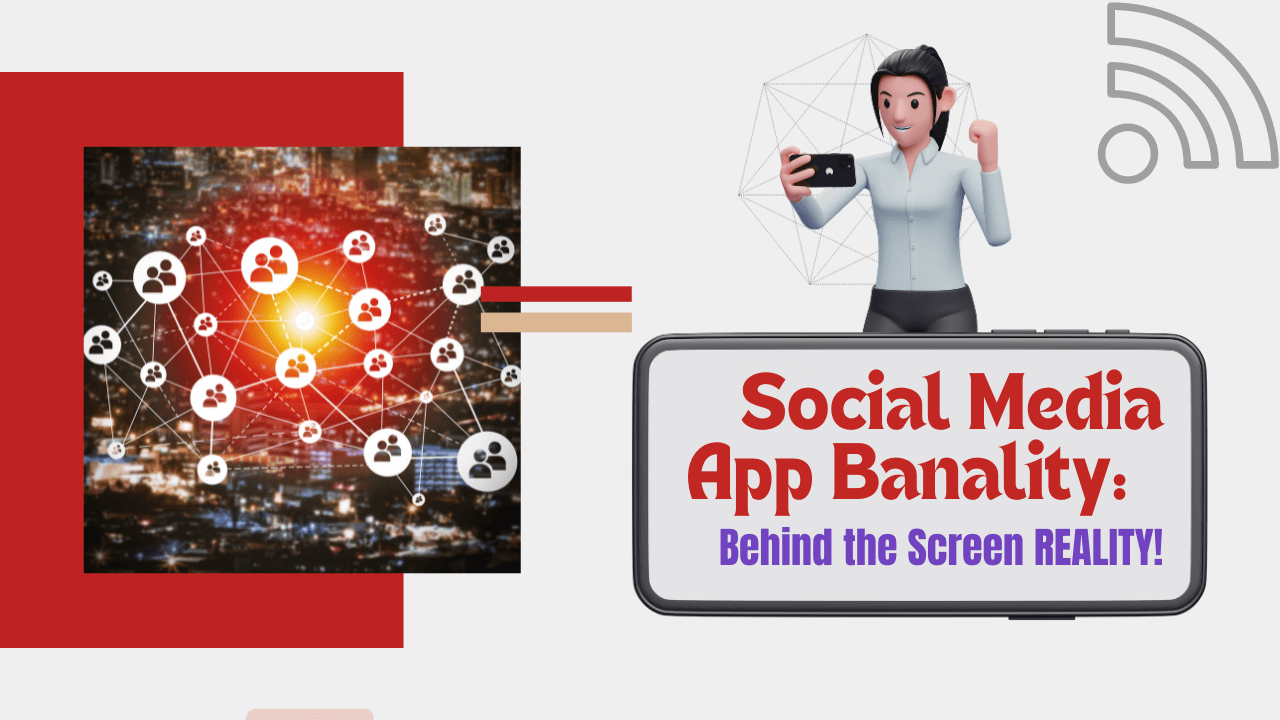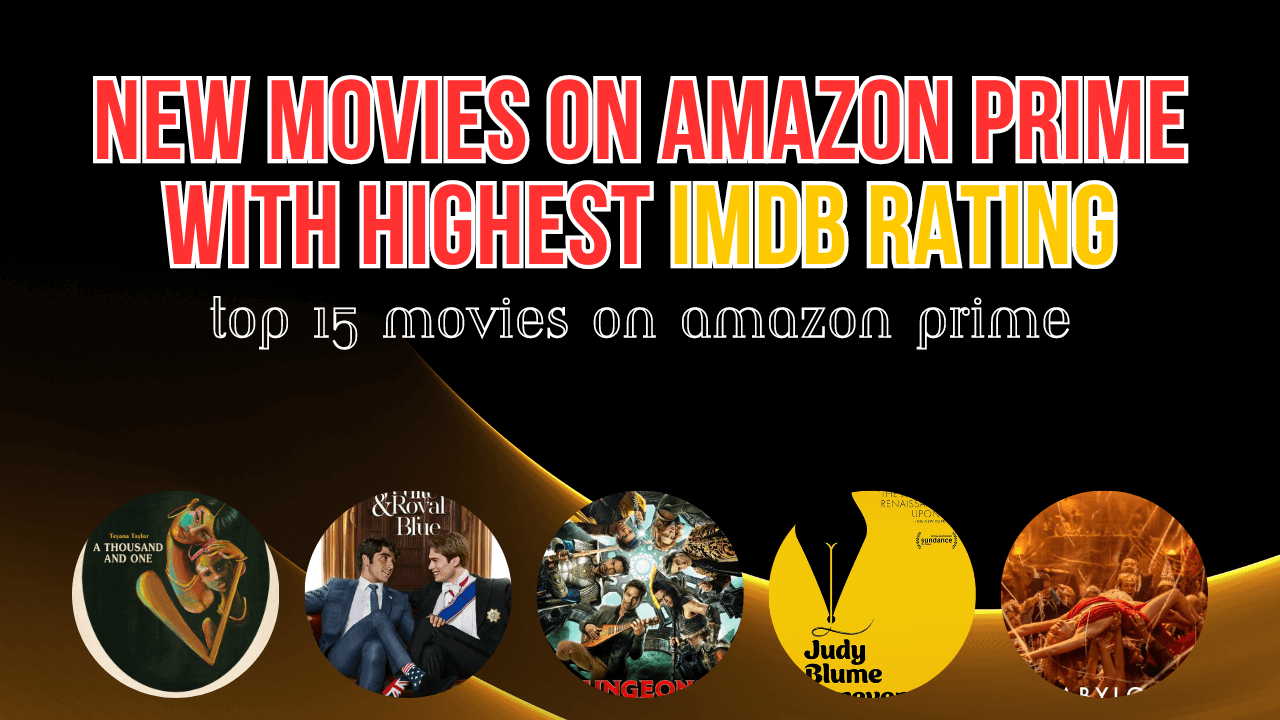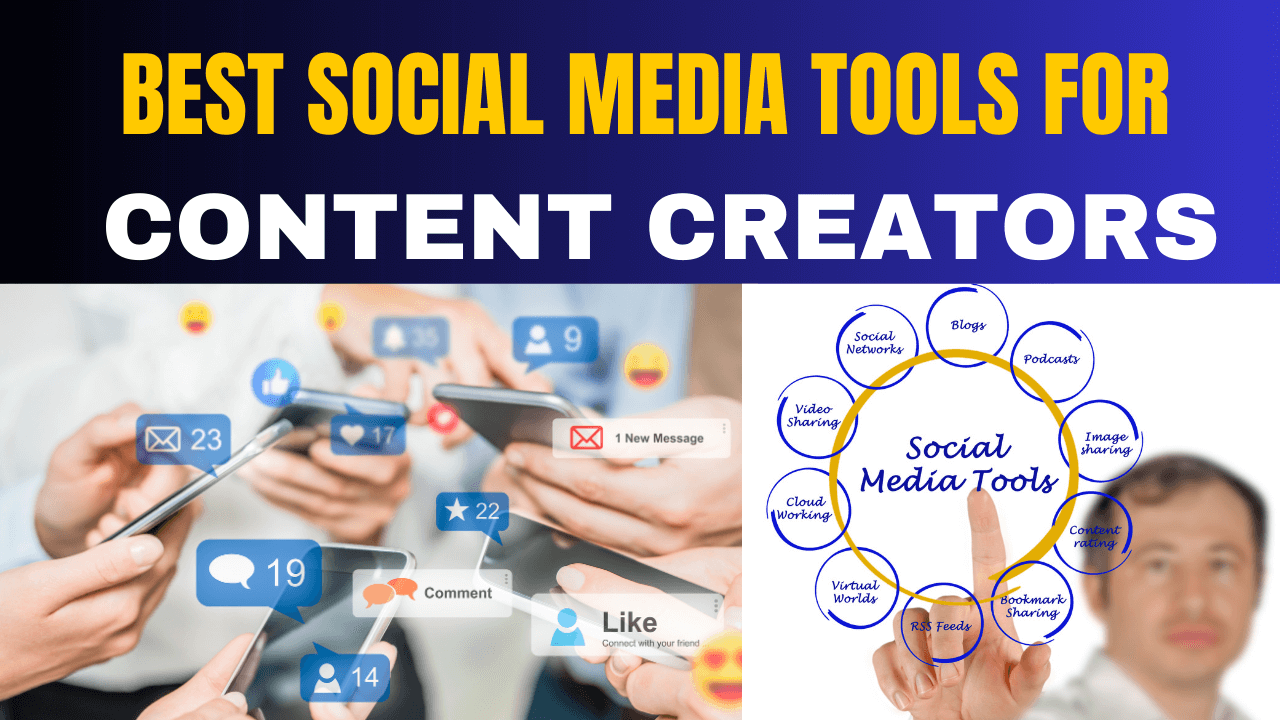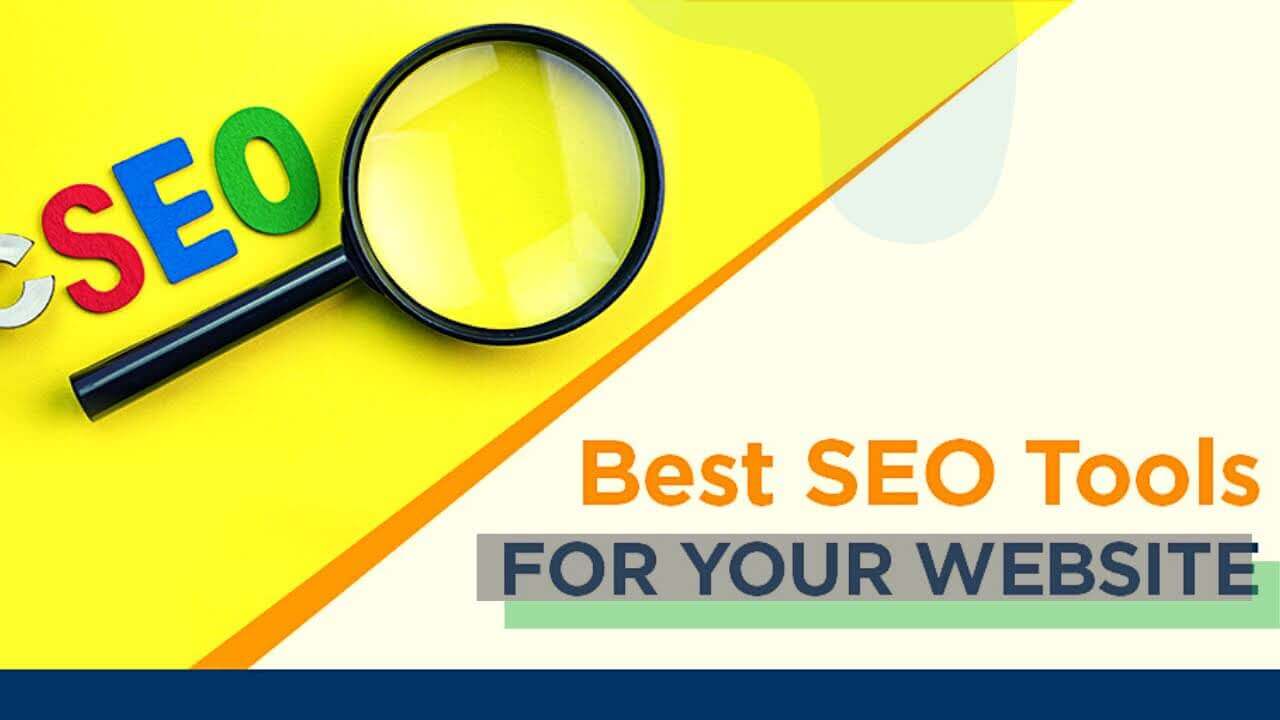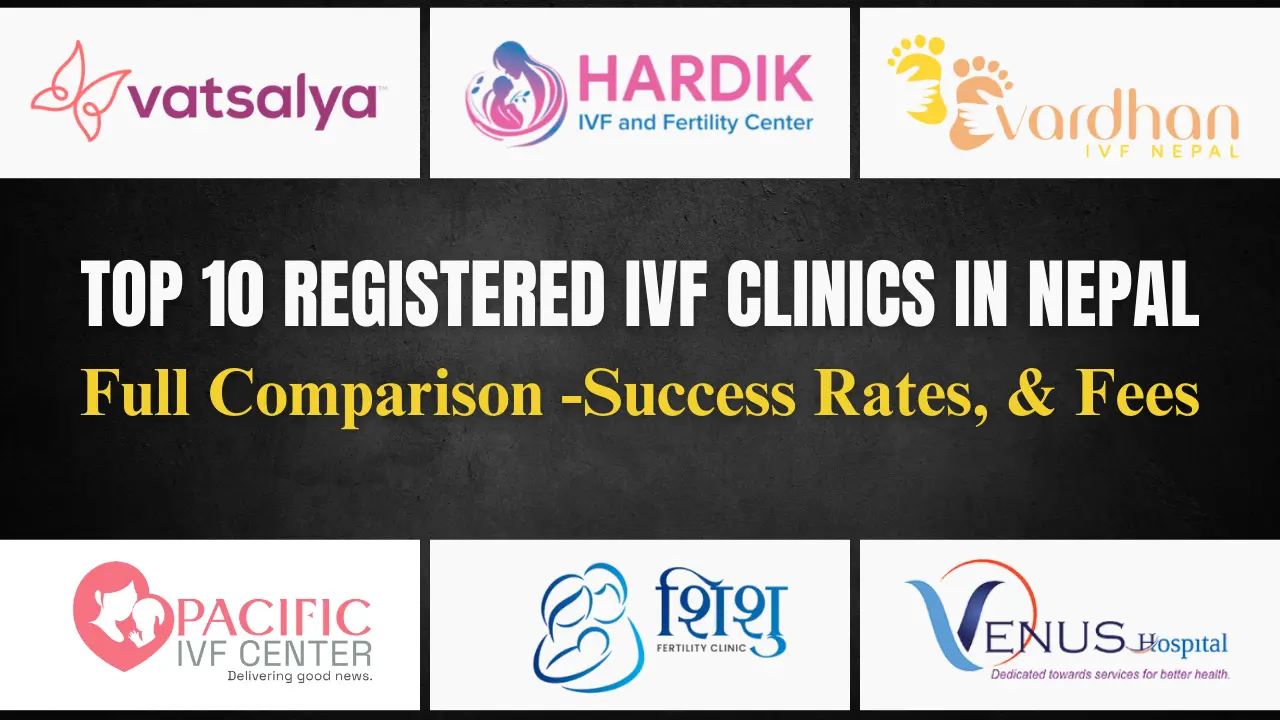Top 10 AI Marketing Apps & Benefits – Power of Artificial Intelligence
2 years agoHow to set up Facebook Pixel in META’s Latest Version?- an ultimate guide
4 years ago -
What is Facebook Pixel? Ever wonder why top advertisers succeed and how you see Facebook ads for products you just viewed online? Are you tired of wasting your Facebook advertising budget on campaigns that don’t yield results? If so, it’s time to master the art of setting up Facebook Pixel. This content will answer those questions, explain the importance of Facebook Pixel, and guide you on setting it up in the latest Facebook version. We will provide the process of setting up and optimizing Facebook Pixel to maximize your ad spend and boost conversions.
Facebook pixel is a piece of code
Whether you’re a small business owner or a digital marketer, understanding how to set up and use of Facebook Pixel is essential for driving success on the platform. Join us as we dive deep into this topic and provide you with a step-by-step guide on optimizing your Facebook ads strategy. Facebook pixel is one of the incredible tools developed by Facebook for marketers to monitor how successful your Facebook Ads are.
We are giving more accurate conversion stats and creating custom audiences based on site traffic. If you’re using a Facebook ads account, you should start right away by installing Facebook Pixel. It collects the data that helps you to make the most of your ads across Facebook & Instagram. Most Facebook advertisers use Facebook pixel to retarget & track conversion audience, optimize for conversion, and many more benefits. Get ready to take your advertising efforts to the next level with Facebook Pixel.
Table of contents
Why should you need Facebook Pixel?
How to create and install Facebook Pixel?
Fixing some common Pixel errors
“Check this blog that shows you how to Advertise on Facebook? – A Complete Facebook Ads Guide. Find out how to reach the right audience, unique advertising goals to start advertising on Facebook.”
What is Facebook Pixel?
Facebook Pixel is a simple piece of code added to your website to track users, and actions people take on your website, such as visits, page views, and product interests. It collects this data and sends it to Facebook. By placing cookies on your site, the pixel helps you target these users with future ads. This allows for effective retargeting, optimization, and remarketing to those who have interacted with your site.
Pixel categories into 2 types:
Standard Event Pixel
The standard event pixel tracks actions people take on your website and sends it to Facebook. Suppose you have 10 pages on your website, then the standard event pixel sends all these pages’ information to Facebook.
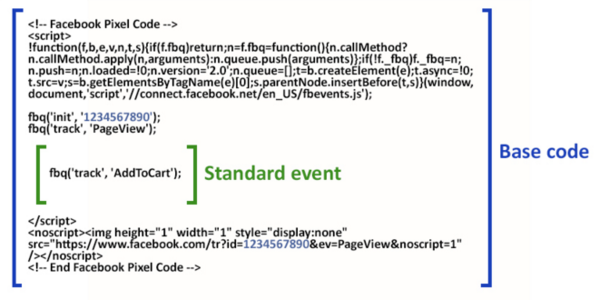
Event pixel
Events Manager is a Facebook tool that tracks the actions on third-party websites and apps (i.e., properties outside of Facebook). After adding the Meta Facebook Pixel event code and base code to the website or setting up the Conversions API. You can see:
- Overview
- Data sources
- Custom conversions
- Partner Integrations
Event pixels give Facebook some additional information if users take any actions on your site like purchasing filling the form, cart page, or any conversion events. Facebook recently data collected all of this information automatically, though we still recommended placing an event pixel by yourself.
Suppose you have 10 pages on your website but you got one Thankyou page (it means users can visit only after they fill out your website form or they have to take some specific action). If some user filled up that form and came to the Thankyou page, then you want to track how many users visited the thank you page, i.e., Leads. If you want to target this information you have to place another pixel to that thank you page, also known as Lead Pixel then that pixel will give information to FB on how many Leads you gathered.
Why is Facebook Pixel important for businesses?
Facebook Pixel is important for business because it provides important data collected for creating effective Facebook ads. It helps build and refine your audience by offering precise tracking and targeting options. With this information, you can enhance the relevance and accuracy of your ad campaigns. Overall, it plays a crucial role in optimizing your advertising strategy.
- Track User Behavior: Monitor how visitors interact with your website, including pages they visit and actions they take.
- Optimize Ad Campaigns: Use collected data to improve the performance of your ads by targeting the right audience.
- Retarget Visitors: Re-engage users who have previously interacted with your site but didn’t complete a desired action.
- Measure Ad Effectiveness: Analyze which ads are driving conversions and adjust strategies accordingly.
- Build Custom Audiences: Create highly targeted audiences based on user behaviour and engagement on your website.
- Enhance Conversion Tracking: Accurately measure and report conversions, helping to assess the ROI of your advertising efforts.
- Improve Ad Relevance: Deliver more relevant ads to users based on their previous interactions with your site.
The top five reasons for using Pixel are:
1. Retargeting
After you’ve viewed some product online, you get to see Facebook ads related to that product in your newsfeed. That is called retargeting. Advertisers use Facebook pixels on their site so they use targeting options on Facebook to target people who have already chosen to visit their site. Facebook pixel works by dropping some cookies on your website that track the visitors so you can reach out to them later by using this information by Facebook to retarget for future ads.
Once you install the Facebook pixel
2. Track audience
Event pixels give Facebook some addition additional information if users take any actions on your site like purchasing filling the form, cart page, click continue or any conversion events.
Once you install Event Pixel on your website, you will also be able to set up custom conversions whatever unique conversions you’re interested in using the Facebook Ads Campaign.
3. Helps to create Custom Audiences
By installing the pixel, you can also target all your website visitors and create Custom Audiences so you can target people who visit certain pages, spend a certain amount of time, purchase items from you, etc.
4. Helps to create Lookalike Audiences
Facebook generates some audiences who are similar to the custom audience you have already created. You can also create an audience that is similar to your site visitors and similar to those people who clicked your ads or even purchased from you earlier.
5. Optimize from Conversions
You can optimize page views, leads, and purchases, click continue and people to take some actions on your website. Optimization is only available once you install the pixel. If you do, it helps you to reach the highest quality people with your ads.
How does Facebook Pixel work?
Facebook Pixel is a small piece of code that can be used on a website whenever visitors take a specific action that you want to track. These actions taken by users are known as Conversions and are interpreted by FB pixel as Events such as add to cart, purchase, page views, time on page, etc. Pixel tracks website visited, devices that your visitors use, and domain visited. All these can be viewed in the Facebook Ads Manager.
The Facebook pixel works by dropping some cookies on your website that track the visitors so you can reach out to them later by using this information by Facebook to retarget for future ads account or to optimize it, and remarket to people.
Setting up Facebook Pixel on your website
Now that you already know what FB pixel is and why it is so important to use, then why not create and install it on your website?
Here I’ll show you the step-by-step process of creating the Facebook Pixel code setup, installing it and putting it to work on your website.
Step 1: Create a Facebook Pixels
- First Go to your Facebook Business Manager. If you don’t know, then click How do you create a Business Manager Account here.
- Go to Data Sources on the left-hand side, and Click Pixels. Add a new Facebook Pixel for your Business Account.
- Enter the name of your Pixel name and the website URL from where you want to track it.
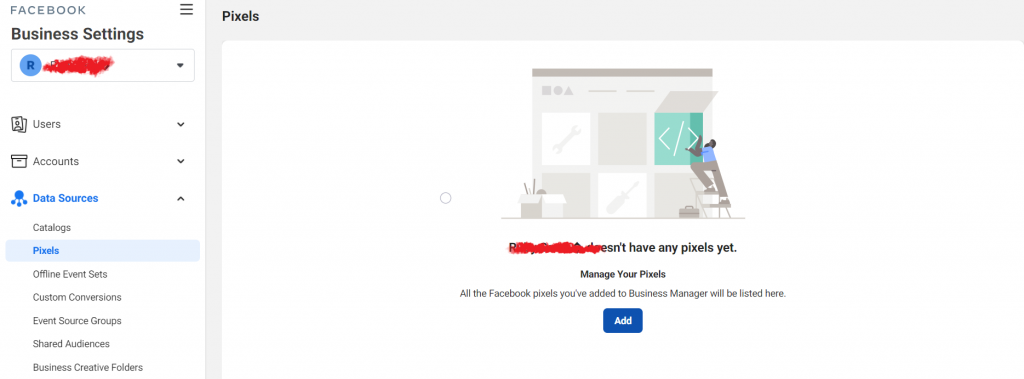
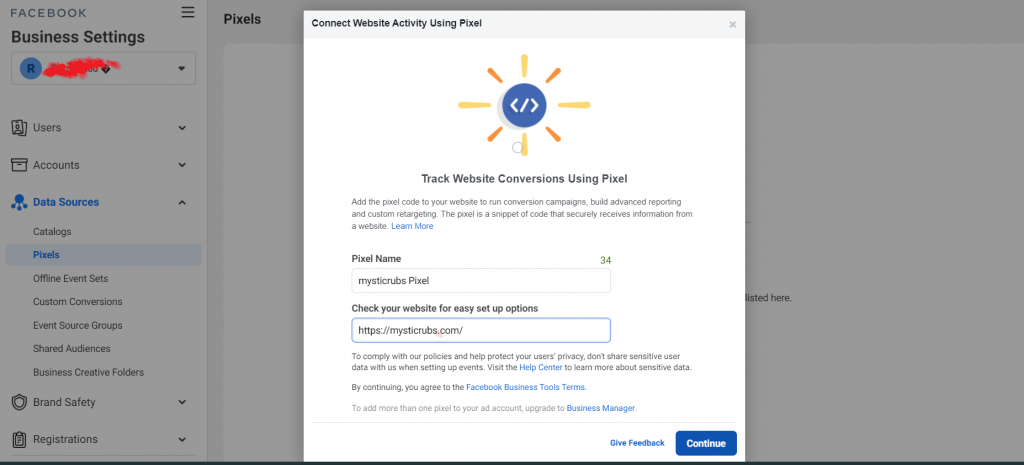
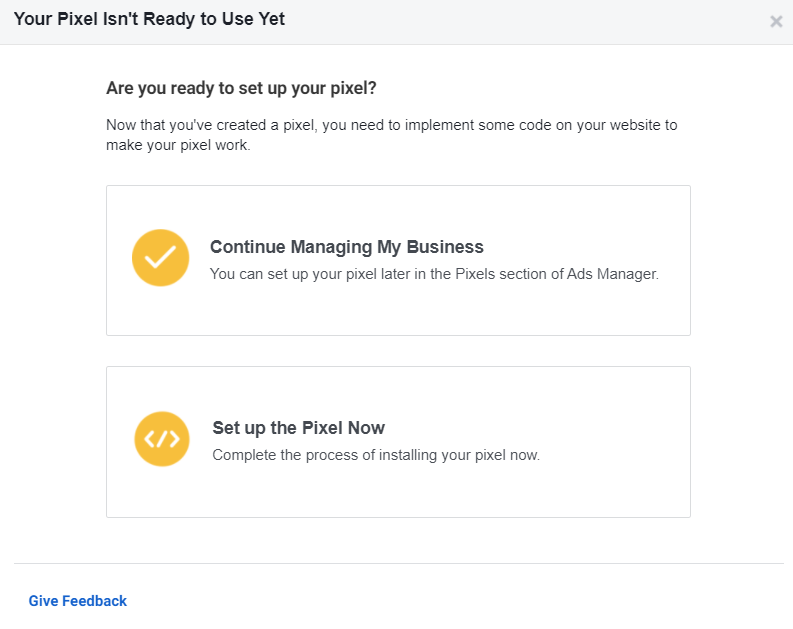
Once you’ve done all these methods, you have to decide how you want to install them. There are multiple ways to install pixels on your website.
Step 2: Install the Facebook Pixels
Once you create your pixel, now is the time to set it up for your website and there are several ways to install it. Here I will show you the latest options on how to install it:
1. Use WordPress to set up the Pixel
- If your website is running on WordPress, you can add the Facebook pixel with a free plugin. The official Facebook plugin is Facebook for WordPress as well as other PixelYourSite and Pixel Caffeine can also be used.
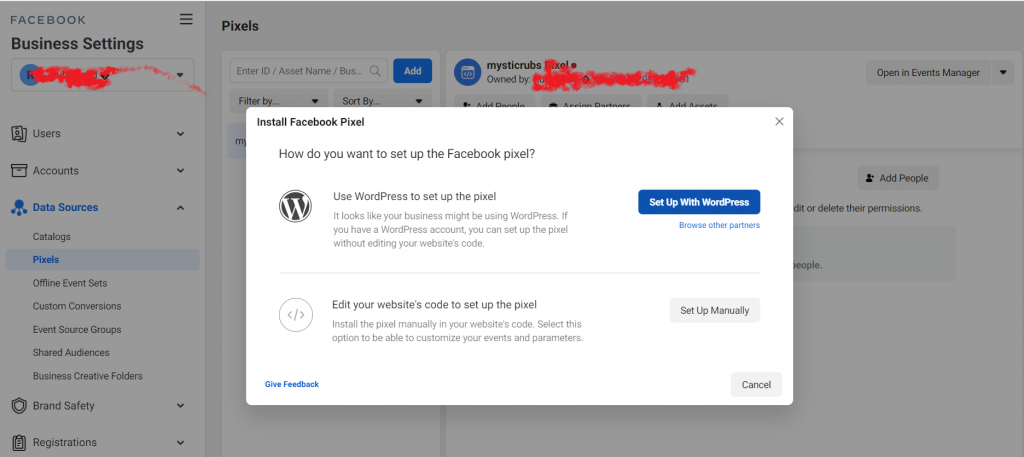
- To install the Facebook Pixel with Facebook for WordPress, just search for it on your Plugin library and install and activate it.
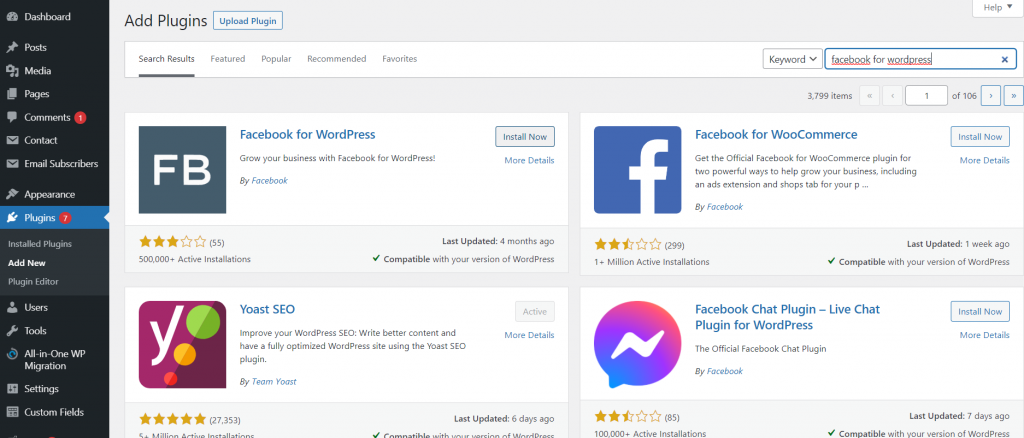
- Then verify your add Domain on your Business Manager. This confirms domain ownership in Business Manager. It allows you to prioritize the eight key events to track on your website for better campaign performance.
- To do it, go to the business settings and click on Brand safety which is on the left side of the menu in your Business Manager.
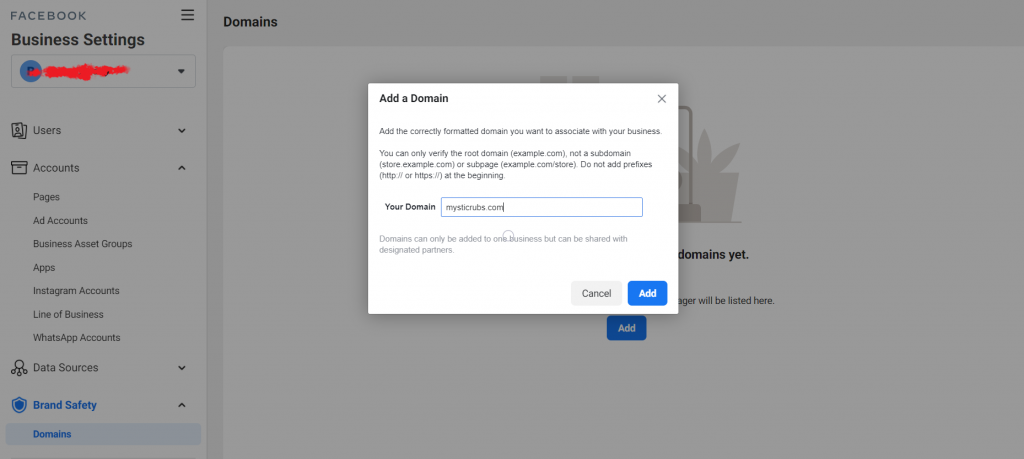
- Click on the “Add” button near the top and name your Domain. After that, you need to follow verify easier methods which is also as shown in my screenshot instructions below.
- Confirm whether your Facebook Pixel is working or not.
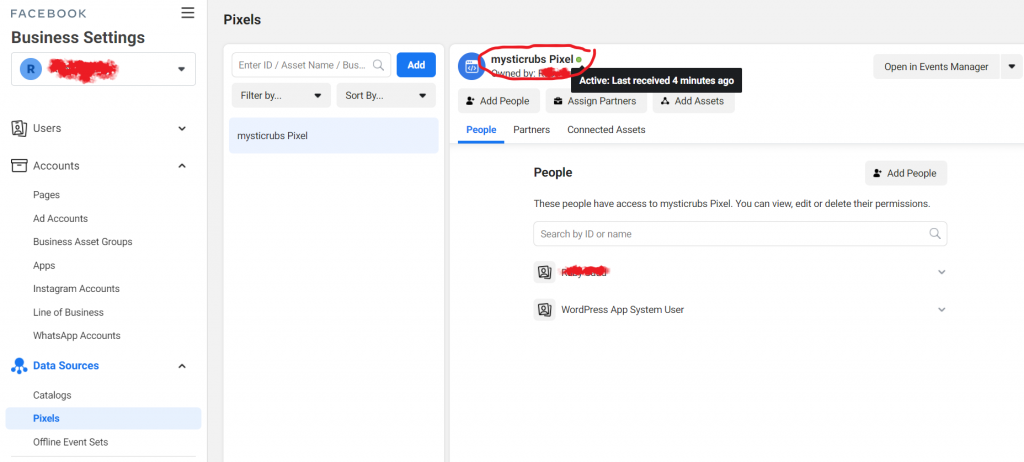
2. Edit your website code to set up the Facebook pixel Code (Manually)
If you choose to install the pixel, paste the pixel code provided by Facebook into the header section of your website.
“As stated below, ensure you paste it after the <head> tag but before the </head> tag.”
- If you select Edit your website code to set up the pixel, then you see three options “choose how you want to install the Facebook pixel code”.
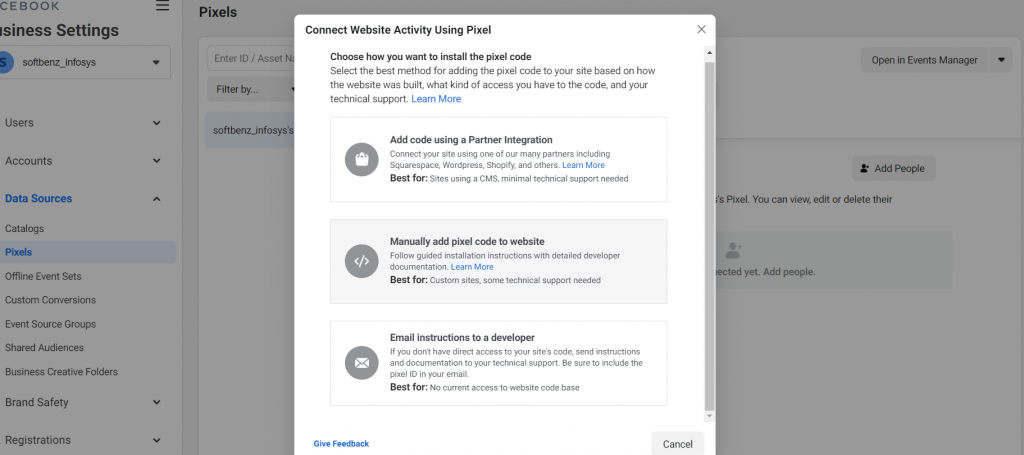
- If you choose manually, you’ll see the pixel code which is your pixel. Copy and paste the Facebook pixel code into the bottom of the head section of your website. And install the base code on every page of your website you want to track.
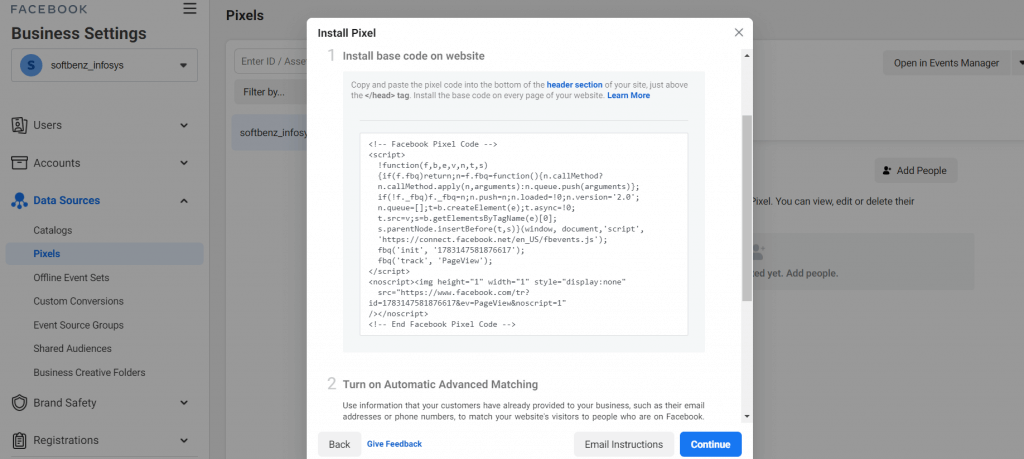
- Now you have to choose whether you want to use automatic advanced matching. The screenshot pic below helps to match customer data from your site to the existing specific pages (Facebook Profiles).
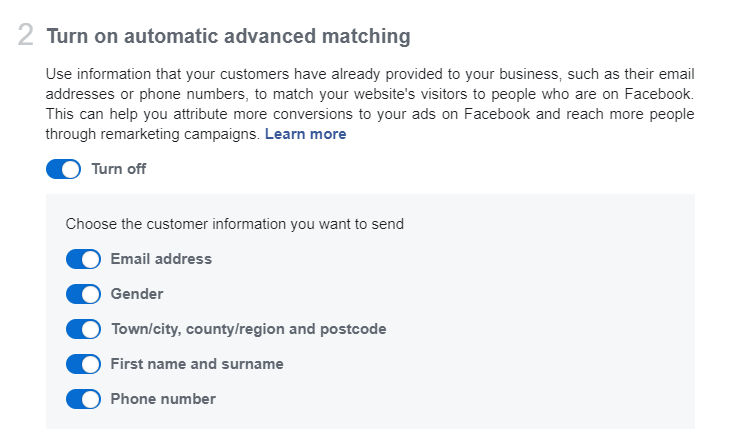
- Now check whether the Facebook pixel code is installed correctly by typing your website URL and clicking Send Test Traffic.
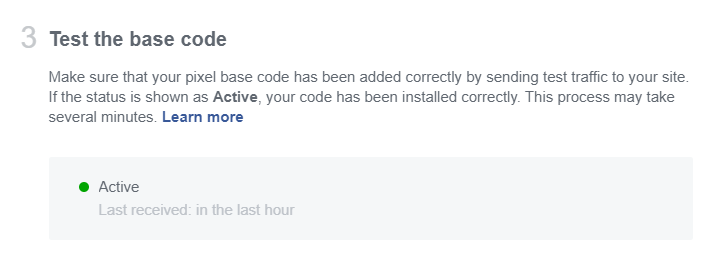
Fixing some common Pixel errors
The Facebook Pixel Helper helps you with common errors that will happen while creating and setting up a Facebook pixel. Some errors are:
- No Pixels Found
- Pixels did not load
- Pixel activated multiple times
- Invalid Pixel Id
- Errors due to lack of Traffic
If you want to learn how to fix Facebook pixel errors, then check out the site.
Different types of Facebook Pixel events
Facebook Pixel events are actions that occur on your website that you want to track and measure. Understanding these different types of events can help you better analyze user behavior and optimize your marketing efforts. Here’s an overview of the main types of Facebook Pixel events:
- Standard Events: These are predefined events that Facebook recognizes and recommends for common actions. Some key standard events include:
- View Content
- Add to Cart
- Initiate Checkout
- Purchase
- Complete Registration
- Lead
- Search
- Contact
- Custom Events: These are events you define yourself for actions specific to your business that aren’t covered by standard events.
- Custom Conversions: These are based on specific URLs or URL parameters, allowing you to track more granular actions on your site.
- Microdata Events: These use schema.org vocabulary to mark up your web pages, allowing Facebook to automatically detect certain events.
- Dynamic Events: These are generated dynamically based on user interactions, often used for tracking product catalogue events.
Tracking conversions with Facebook Pixel
Tracking conversions with Facebook Pixel is a crucial step for measuring the effectiveness of your advertising campaigns and optimizing your marketing efforts. Here’s an overview of how to track conversions:
- Install Facebook Pixel: First, ensure the Facebook Pixel base code is installed on all pages of your website.
- Define Conversion Events: Decide which actions on your site count as conversions (e.g., purchases, sign-ups, etc.).
- Set Up Event Tracking: Implement event code for your chosen conversions. This can be done in several ways: a) Standard Events: Use Facebook’s predefined events. b) Custom Events: Create your events for specific actions. c) Custom Conversions: Set up based on URL rules.
- Test Your Pixel: Use the Facebook Pixel Helper browser extension to verify proper implementation.
- Create Custom Audiences: Build audiences based on people who have triggered specific events.
- Set Up Conversion Tracking in Ads Manager: When creating ads, select your conversion event as the optimization goal.
- Analyze Results: Use Facebook Ads Manager to view conversion data and adjust your campaigns accordingly.
Using Facebook Pixel for retargeting campaigns
- Step 1: Set Up Facebook Pixel for better ads campaign installed on your website.
- Step 2: Create Custom Audiences In Facebook Ads Manager:
- Go to Audiences
- Click “Create Audience” and select “Custom Audience”
- Choose “Website Traffic”
- Set up two audiences: a) People who visited your tennis racket pages b) People who added a tennis racket to their cart but didn’t purchase
- Step 3: Create Your Retargeting Ad
- Create a new ad campaign in Ads Manager
- Choose an objective (e.g., “Conversions”)
- In the ad set, select your custom audiences from Step 2
- Set other parameters like budget, schedule, and placements
- Step 4: Design Your Ad specifically focused on targeted customers. For example:
- Headline: “Still looking for the perfect Adidas shoes?”
- Ad copy: “Get 10% off our top-rated Adidas shoes today!”
- Image: Show your best-selling Adidas shoes
- Call-to-Action: “Shop Now”
- Step 5: Launch and Monitor Launch your campaign and monitor its performance. You might create different ads for different segments (e.g., one for cart abandoners, another for page visitors) to see which performs better.
- Step 6: Optimize Based on the results, refine your targeting, ad creative, or offers to improve performance.
This retargeting campaign allows you to reach people who have already shown interest in your products, increasing the likelihood of conversion. By targeting your audience (page visitors vs. cart abandoners), you can tailor your message more effectively.
Facebook Pixel techniques & strategies
Here are some advanced Facebook Pixel techniques and strategies that can help you maximize your marketing efforts:
- Dynamic Product Ads (DPA): Use Pixel to track product views and automatically show ads for those specific products to users. Example: A user views a red sneaker on your site. Later, they see an ad for that exact sneaker on Facebook.
- Value-Based Lookalike Audiences: Create lookalike audiences based on the purchase value of your customers, not just whether they purchased. Example: Build an audience similar to your highest-value customers (e.g., those who spent over $500).
- Time-Based Custom Audiences: Segment users based on how recently they interacted with your site. Example: Create separate audiences for users who visited in the last 24 hours, 3 days, and 7 days, then tailor messaging accordingly.
- Funnel-Based Retargeting: Create a series of ads that guide users through your sales funnel. For Example: Show awareness-focused ads to recent site visitors, consideration ads to frequent visitors, and conversion-focused ads to cart abandoners.
- Cross-Device Tracking: Utilize Facebook’s cross-device capabilities to retarget users across their devices. Example: A user browses on mobile but converts on desktop. Pixel helps attribute this conversion correctly.
- Offline Conversion Tracking: Match offline sales data with online ad interactions. Example: A customer sees your Facebook ad, and then makes an in-store purchase. Upload this sale data to attribute it to your online efforts.
- Custom Conversions for Micro-Conversions: Track smaller, incremental actions that lead to your main conversion goal. Example: Track newsletter sign-ups, video views, or download of a product guide.
- Exclusion Targeting: Exclude certain audiences to prevent ad fatigue or irrelevant targeting. Example: Exclude recent purchasers from seeing acquisition-focused ads.
- Sequenced Storytelling: Use Pixel data to show a series of ads in a specific order. Example: Show Brand Intro > Product Features > Customer Testimonial > Special Offer, in that order.
- Behavioural Scoring: Assign scores to different user actions and create audiences based on these scores. Example: Assign higher scores for high-intent actions like “Add to Cart” vs. lower scores for “Page View“.
Conclusions
Pixel is a really valuable tool for a lot of marketers to take benefits from it to the fullest. After this read, anyone can confidently set up a Facebook Pixel on their website. This is necessary for saving time and optimizing Facebook Ads to reach profitability and beyond. The guide simplifies the process, ensuring improved campaign performance and efficiency.
If you’re not using it yet and feel too complicated to set up pixels, please go through my blog again and I’m sure you will do it. Trust me, it will be worth your time.
Latest Articles:
- Top 10 Registered IVF Clinics in Nepal (2025)
- Top-Rated IT Training Institute in Kathmandu, Nepal You Can Trust!
- Step-by-Step Guide: 12 Steps to Create a Marketing Plan for Business Growth
- What are the top highest rating most watched K-Dramas on Netflix right now?
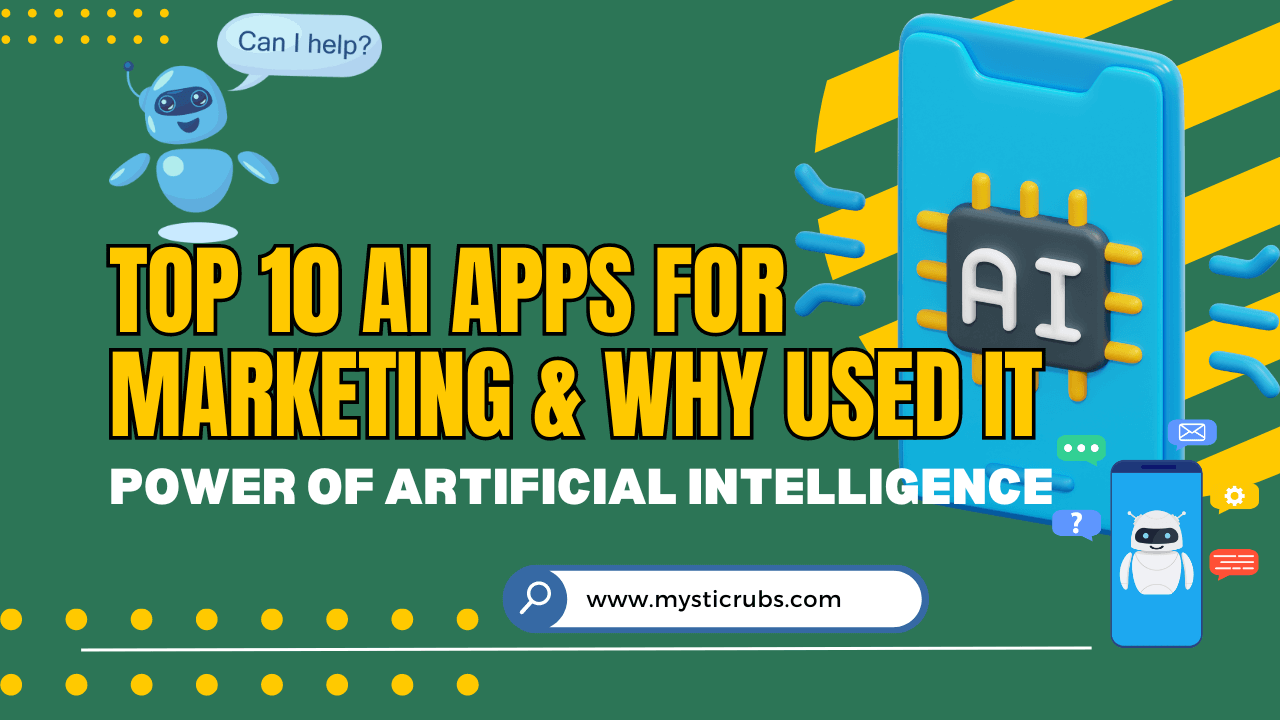
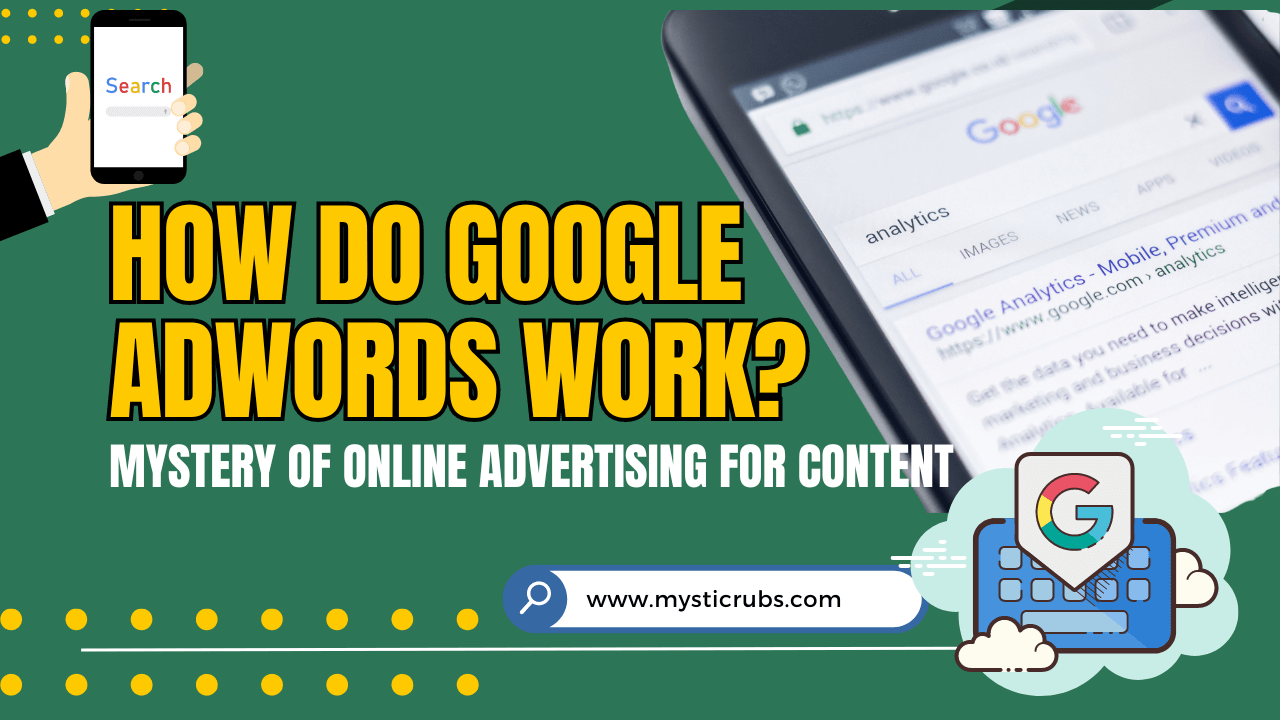
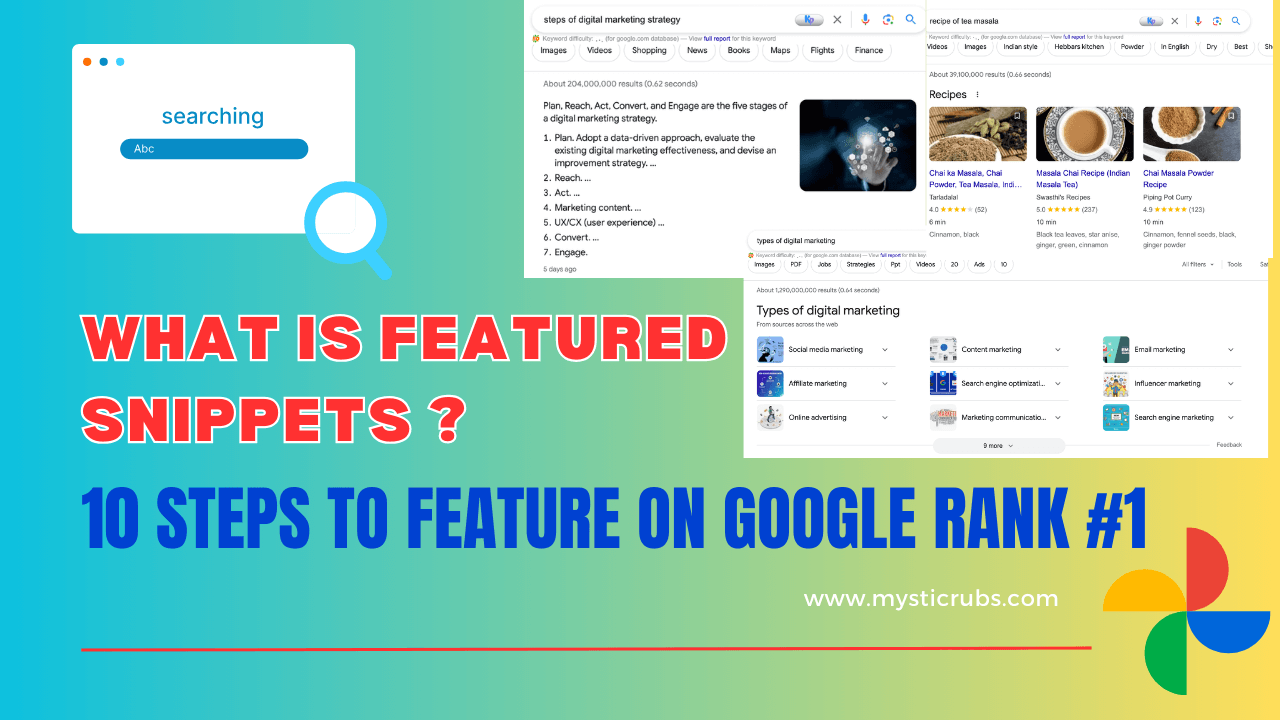
![[2025 Updated] Top 10 Digital Marketing Agencies in Nepal Ranked!](https://mysticrubs.com/wp-content/uploads/2022/05/top-10-digital-marketing-company-in-nepal.png)